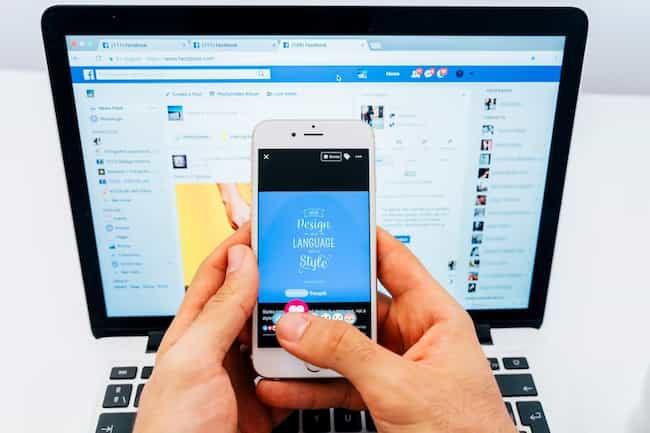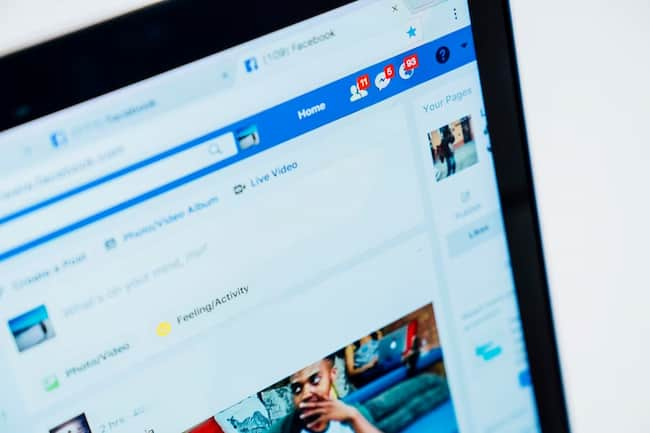Discover the ins and outs of locating your draft posts on Facebook and bring them back into view.
Whether you’re using a PC, Android device, or iPhone, this section will guide you through the steps to find your unpublished content.
Uncover the secrets of Facebook’s drafting feature and understand how to navigate through menus and panels to access your saved drafts.
Get ready to retrieve your unpublished gems and unleash them onto your social media feed.
Key Takeaways:
- Facebook draft posts cannot be retrieved once they are deleted or published.
- To find draft posts on Facebook using a PC, click on the “What’s on your mind” box and then click the drop-down menu to select “Saved Drafts”.
- To find draft posts on Facebook using an Android device, select the profile icon and then tap on “Drafts” in the left panel.
- To find draft posts on Facebook using an iPhone, tap on the profile icon and then scroll down to find “Drafts” under the “Posts & Stories” section.
- It is important to note that drafts on Facebook can be accessed and managed differently depending on the device and platform being used.
- Deleting or publishing a draft post on Facebook cannot be undone, so it is important to review drafts carefully before taking any actions.
How to find draft posts on Facebook using a PC
Using a PC to find draft posts on Facebook is easy! Just follow these steps and you’ll be able to access and edit your unpublished posts in no time:
- Open your browser and go to Facebook. Log in with your credentials.
- Look for the “Posts & Stories” section in the left panel menu.
- Click on “Saved Drafts” to view all your drafts.
Remember that drafts can be edited, deleted or published before sharing them with others. You can also schedule draft posts to be published later.
Save drafts as you work on them by clicking the “Save as Draft” button. This will save your progress in case of any technical issues or accidental browser closures.
Utilize the features of Facebook to manage your draft posts and take control of your social media content creation process.
How to find draft posts on Facebook using an Android device
Android users can quickly find and manage their draft posts on Facebook. By following these 5 simple steps, users will have no trouble accessing their drafts:
- Open the Facebook app on your Android device.
- Tap your profile picture at the top left corner of the screen.
- Select “More” from the tab below your cover photo.
- Choose “Drafts” from the menu options.
- Your drafts will be listed there for you to view, edit, or delete.
These steps make it quick and easy for Android users to find their drafts on Facebook. It ensures they have easy access to any drafts they may have started.
Remember, this method only applies to Android devices. While the process may differ for other devices or platforms, such as iOS or web browsers, the concept is still the same.
Your drafts are still accessible across various devices – should you wish to switch between them.
How to find draft posts on Facebook using an iPhone
Using an iPhone, you can easily find draft posts on Facebook. It’s a straightforward process. Here’s how:
- Open the Facebook app.
- Tap the three horizontal lines at the bottom right.
- Scroll down and tap “See More”.
- Tap “Settings & Privacy”.
- Tap “Settings”.
- Scroll down and tap “Drafts”.
This takes you to your drafts page. Here, you can view and edit any unfinished posts you saved.
It’s a convenient way to review and refine content without the pressure of publishing it right away.
Plus, you can access other settings related to privacy, notifications, security, and more.
Pro Tip: Regularly check for draft posts to make sure you don’t miss any valuable content. Visit the drafts section often to stay organized and keep track of pending posts.
Important notes about drafts on Facebook
Drafts on Facebook are essential! Here’s a couple of things to remember:
- Drafts can be edited from the user’s profile. Click the “Posts” tab to find the draft you want to change. Make the changes you need before publishing!
- Drafts are saved as you type. So, if you’re interrupted or need to leave, you can come back and keep going. Perfect for multi-session posts.
- Discard drafts if you don’t want to publish them. Just click the option to remove them from your profile.
Remember, drafts offer a great way to create posts before sharing. Use the “Posts” tab on your profile to manage your drafts. Continue working on them or discard them as needed.
Conclusion
“Conclusion” is the keyword here! Facebook’s draft feature is convenient and efficient for managing and publishing posts.
Go to “Publishing Tools” then the “Drafts” tab to easily find, edit, and publish saved drafts. Meaning your posts will be up to your standards.
Individuals and businesses who create and share content on the platform will find this feature particularly helpful.
Some Facts About How To Find Draft Posts on Facebook:
- ✅ Draft posts on Facebook can be accessed on a PC by visiting the official website, logging in, navigating to the Pages tab, selecting the desired page, extending the Meta Business Suite option, choosing Publishing Tools, and selecting the Drafts tab. (Source: Team Research)
- ✅ Android users can find drafts on Facebook Pages by downloading the Meta Business Suite app from the Google Play Store, opening the Facebook app, selecting the Menu icon, choosing the Posts & Stories button, tapping the drop-down arrow, and setting it to Drafts. (Source: Team Research)
- ✅ iPhone users can find drafts on Facebook Pages by downloading the Meta Business Suite app from the App Store, launching the Facebook app, logging in, selecting the Menu button, going to Pages, choosing the Posts & Stories tab, and selecting Drafts from the drop-down arrow. (Source: Team Research)
- ✅ Drafts on Facebook are automatically discarded after three days, so it is recommended to edit and publish them as soon as possible. (Source: Team Research)
- ✅ Draft posts on Facebook can only be created for Facebook Pages and not for personal Facebook accounts. (Source: dexerto.com)
FAQs about How To Find Draft Posts On Facebook
How can I find draft posts on Facebook using the Meta Business Suite app?
To find draft posts on Facebook using the Meta Business Suite app, follow these steps:
- Download and open the Meta Business Suite app from the App Store or Google Play Store.
- Log into your Facebook account within the app.
- Select the Menu (hamburger menu) icon.
- Go to Pages.
- Choose the Posts & Stories tab.
- Click on Drafts from the drop-down arrow. Here you can view and manage your drafts.
Can I edit my draft posts on Facebook?
Yes, you can edit your draft posts on Facebook. To edit a draft, follow these steps:
- Find your draft by following the instructions provided in the previous question.
- Click on the three vertical dots (options) next to the draft you wish to edit.
- Select the Edit option.
- Make changes to your draft post as desired.
- Save the edited draft or publish it immediately based on your preference.
Are there any time limitations for saving and accessing draft posts on Facebook?
Yes, there are time limitations for saving and accessing draft posts on Facebook. Drafts are saved for three days only, and after that, they are automatically discarded by Facebook. It is recommended to edit and publish or schedule your drafts as soon as possible to avoid losing them.
Can I save an unlimited number of draft posts on Facebook?
Yes, you can save an unlimited number of draft posts on Facebook, both for personal posts and Facebook Pages. However, it is important to note that drafts are automatically deleted after three days, as mentioned in the previous answer.
Is it possible to find and edit draft posts on the Facebook website?
Yes, it is possible to find and edit draft posts on the Facebook website. Follow these steps:
- Go to the Facebook website (https://facebook.com) and log into your account.
- Click the “Pages” menu in the left panel.
- Select your Page.
- Click “Publishing Tools” in the left panel.
- Click “Drafts” under the “Posts” header to access all your saved drafts.
- Click on a draft to view a preview and make any necessary edits.
- Save the edited draft or publish it immediately or schedule it based on your needs.
Can I recover a deleted draft post on Facebook?
No, once a draft post is deleted and no longer visible in the drafts section, it cannot be restored. Therefore, it is crucial to be cautious while managing your drafts and ensure that you do not delete any drafts accidentally.
Table of Contents