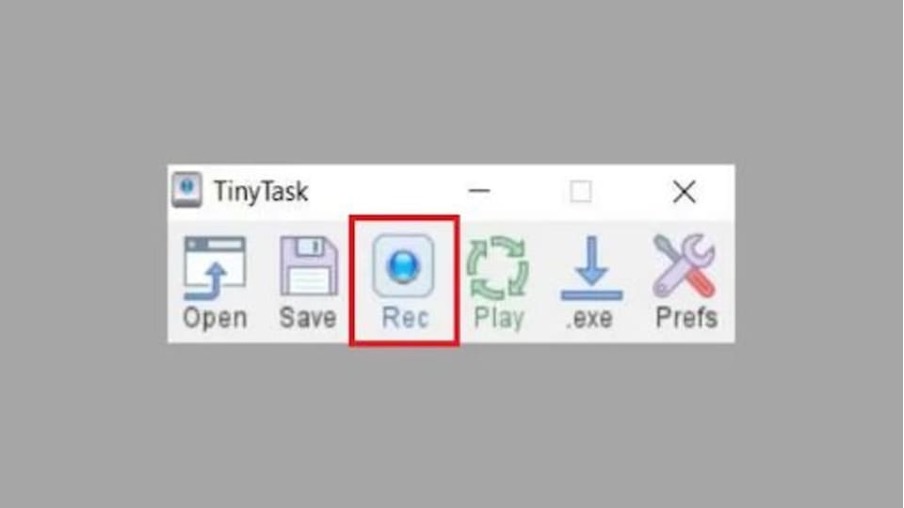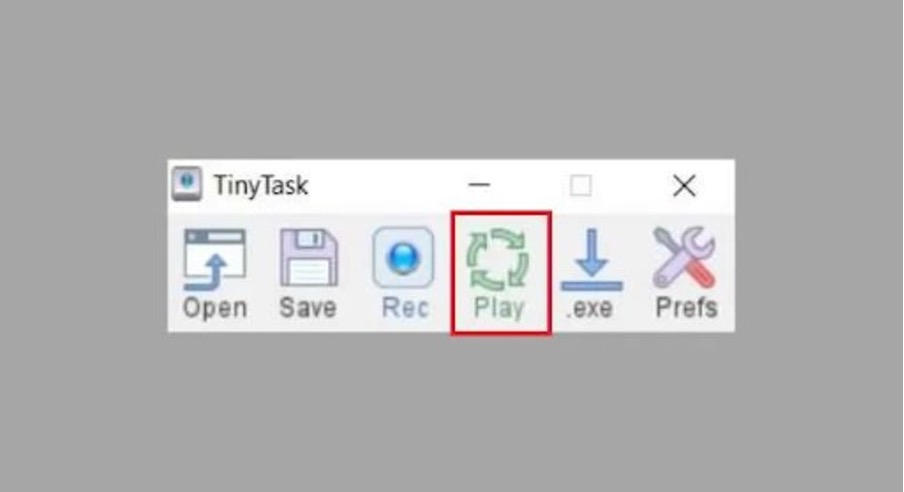With more and more users looking for an easy way to increase their productivity and performance, it isn’t surprising that there has been a boost to the availability of automation software like TinyTask.
The TinyTask Auto Clicker is automation software that’s exclusively developed for Windows users to automate varying tasks and make the user experience a lot more streamlined.
Since TinyTask is only available for Windows, it isn’t surprising that most PC users are confused about how to use the software to automate some of the repetitive tasks. If you are sitting there confused about the process, we have all the information lined up in this article.
What is TinyTask?
TinyTask is auto-clicker software that is 100% free and open-source. It provides users to have access to a quick and easy process to automate different features and functions without any hassle.
The software is primarily used to automate different repetitive tasks for specific macros without needing to learn any scripting procedure. Users can easily record actions and series on the computer so you can launch them without any hassle.
It functions by recording the actions you are performing and then playing that in a record for easy automation. From mouse clicks to keystrokes, TinyTask can more or less sort out all the automation features without any hassle.
Steps to use TinyTask on Windows
Now that you have a clear understanding of TinyTask and its functionalities, the next step is to understand the steps to record and then automate the tasks that you wish to play.
To be fair, it is quite a simple process, depending on how well you emulate the methods we have mentioned around here.
Keep in mind that the latest version of TinyTask runs effortlessly on the 32-bit and 64-bit Windows OS. It is portable software, which means that you can directly launch it from the zipped folder without any hassle at all.
Using such automation tools frees up a lot of your time, which you can then spend on sorting out other important functions in your life. Following are the steps you need to follow to use TinyTask on Windows:
- Record
The very first step in the process is to Record the mouse click or the keystroke that you wish to automate. This is where you record the repetitive actions that you don’t wish to perform continually.
There are two ways in which you can record the actions using Tiny Task:
- Click on the Rec button on the TinyTask app
- Use Ctrl+Shift+Alt+R to launch the recording option and initiate the recording process.
During this, you have to do the mouse click or the keystroke that you wish to automate. Once you are done recording, TinyTask will create a macro. If you are satisfied with the recording, you can go ahead and click on Stop and then tap on Save to finalize the recording.
- Play
Whenever you want to play the recorded Macro that you took on TinyTask, all you have to do is tap on the Play button on TinyTask. It is as simple as that. The action you have programmed will then be played as an automated action when you tap on Play.
Also, users have complete control over the frequency and speed of the recorded automation. So, if you want the automation to run more smoothly and without any interruptions, you can easily go ahead and re-program the recorded macro according to your needs and without any hassle at all.
Why Use Tiny Task for Automation?
TinyTask isn’t the only auto clicker available for Windows on the internet. There are quite a few different ones available.
So, why TinyTask?
The main reason why it is such popular automation software is that it’s 100% free. Also, it comes with an open-sourced platform, which means that you won’t have to learn about coding or scripting to use the auto clicker.
Furthermore, TinyTask is very simple to use, especially when it comes to usability. Automating the tedious tasks takes a few minutes and once you are done with it, there is nothing else you have to redo later.
Also, TinyTask is lightweight software, meaning that it shouldn’t take up any kind of excess storage in your system. You won’t have to worry about the RAM management or your system becoming laggy or glitchy when you download this tool.
What can you Automate using TinyTask?
TinyTask is primarily used for automating mouse clicks and keystrokes that are repetitive. When you automate these individual functions, you have the comfort to streamline a lot of the functions without any hassle.
Some of the primary features that can be automated using TinyTask are:
- Open and close different files and folders
- Transfer files from one location to the other
- Open the web browser and then navigate to a particular website
- Open a particular media player to play music and/or videos
- Open and close different software
Is TinyTask Safe for Windows PC?
TinyTask is a legal and registered automation tool that you can use for your Windows PC. There is nothing you have to worry about, especially when it comes to running the software on your device.
However, we’d recommend that you pay close attention to the kind of tasks you are automating because that is something that’s entirely in your hand.
The tool doesn’t work on Mac. It works on Linux. We’d recommend that you look into TinyTask alternatives for Mac if you want to leverage the same kinds of benefits. Overall, TinyTask is a 100% safe and reliable automation tool.
Conclusion
Using TinyTask for Windows is seamless and doesn’t involve any major or complicated steps. If you were confused about the process, we hope this article gives you all the guidance you need to get started. Always ensure that you download the software from its official website and not from random platforms. You never know what kind of malware or viruses the random downloadable files might have in them.