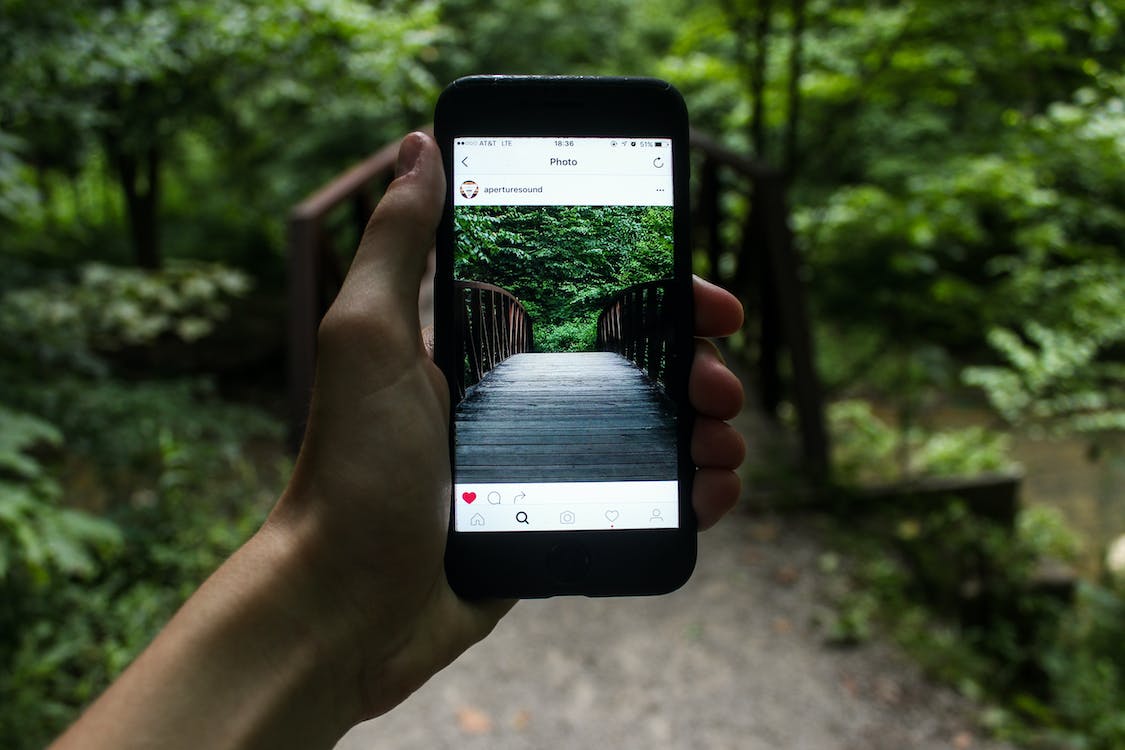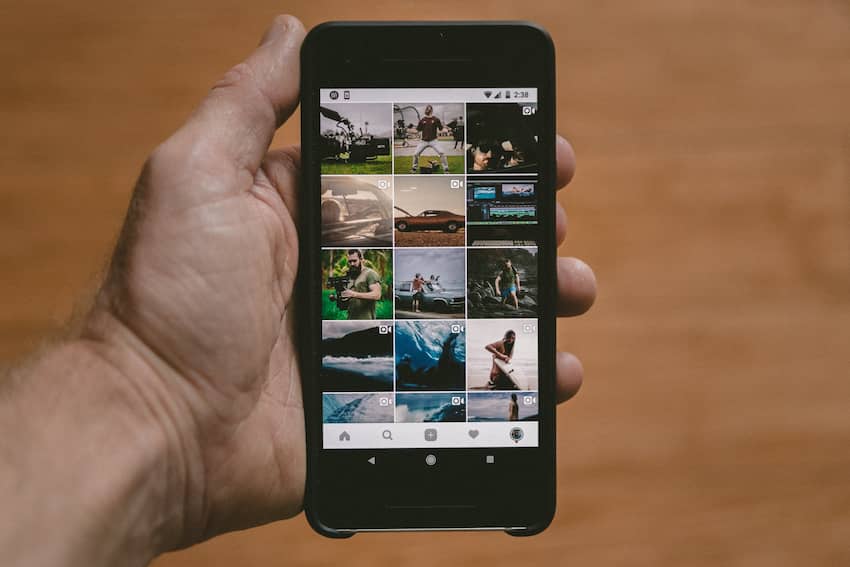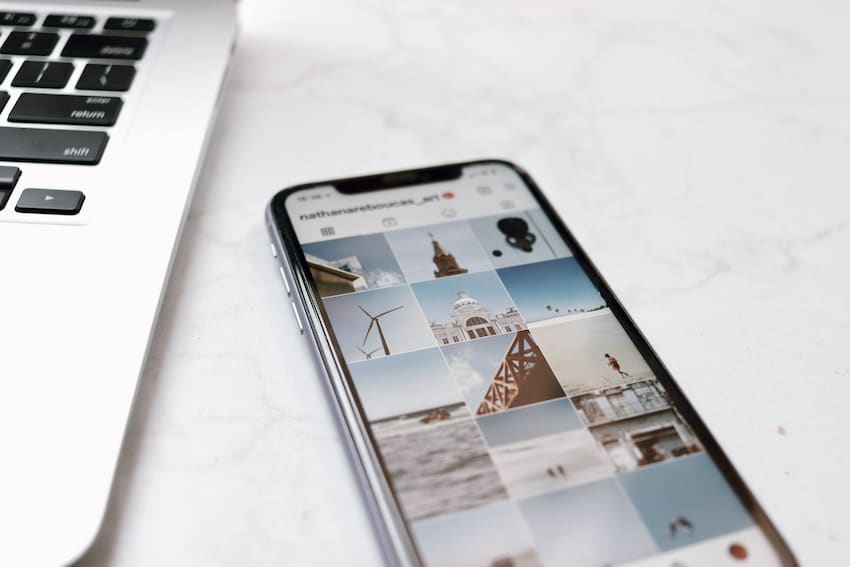Are you looking for ways to make your Instagram story stand out? If so, this guide will show you how to make your Instagram story picture longer and shorter. With this guide’s help, you can create a visually appealing and eye-catching story that increases engagement and reaches more people.
Using different image sizes is key to making your Instagram stories look good. Depending on the message you want to convey, a longer or shorter image can be perfect for the situation. The right sizes can also help create a more impactful visual in people’s minds as they scroll through their timelines.
In this article, we’ll discuss the different dimensions of images that work well for stories and tips and tricks on making them look great. Let’s get started!
https://www.youtube.com/watch?v=FckzH2RX9uY
How To Make Your Instagram Story Picture Longer
Making your Instagram Story picture longer can be a great way to show a longer narrative in your post. It can also help draw in viewers if you have a longer and more engaging post. There are a few different ways to make your Instagram Story picture longer, and in this article, we will discuss the best methods to get your image just right.
Use an app to extend the Image
One of the best and easiest ways to extend your Instagram Story picture is to use an Instasize app. This app allows you to easily resize images from your Camera Roll to fit the Instagram image size requirements for Stories perfectly.
The tool also provides various options for customizing and enhancing your images, including filters, text overlays, shapes, and brush effects.
Additionally, Instasize also provides you with templates specifically designed for sharing on Instagram Stories. These templates are easy to customize and make your stories stand out.
With Instasize, extending your images is as simple as dragging and dropping them into the app’s editing window or selecting one of the many templates available on the platform.
Once edited and exported, you can easily upload them to Instagram, ensuring a larger image size than standard photos taken directly from the device’s camera roll.
Use a video
Using a video to share your story can add more impact to your post. You have several options when creating a video for Instagram stories.
You can use recorded footage from your camera, upload an existing video, or create a slideshow with multiple images. Videos for Instagram Stories can be up to 15 seconds in length.
Videos are the perfect way to show off a product or event in action, tell the story of how it’s made, give behind-the-scenes looks at your process, and more – all without squeezing everything into one image.
You might want to consider using videos as part of your content strategy on Instagram Stories to stand out among other content creators and ensure that people stay engaged with what you are sharing.
You might need some extra help editing videos for social media marketing purposes if you want them to look professional and polished — There are many third-party apps and programs available that offer easy-to-use templates and transitions, so you don’t have to
How To Make Your Instagram Story Picture Shorter
Changing the length of your Instagram story picture is a great way to make your photo stand out and capture attention. Doing so can also be a great way to customize your story and make it unique.
In this article, we’ll discuss how to shorten your Instagram story picture. We’ll also discuss some of the benefits of making your Instagram story picture shorter and how it can help your overall story aesthetic.
Use an app to crop the Image
Instagram story photos can be both long and short. One way to make your images the desired length is by cropping them with an app. There are several apps available for free that offer basic image editing, including crop capability, like Snapseed.
Using a crop tool will allow you to select the image size before posting it or saving it in your gallery so you know exactly how it will appear in your story. To use a crop tool, open any of the above apps and upload an image you want to make smaller or bigger.
Once uploaded, tap “Edit” and choose “Crop” when given two options (the other one rotating). Then, choose how large you want your picture, ranging from 1×1 (or square) to a 16:9 wide aspect ratio (often called a full frame).
Follow the on-screen prompts if there are any, adjust how you want the rest of the picture in terms of rotation or centering, and once done, tap “Done,” – which opens up a save menu offering a variety of resolutions with slightly different sizes which define both length and width of the edited image.
There usually is one extra optimization option for the web, which again lets you shrink or stretch whatever resolution was chosen for this particular instance. Still, it’s best not to use it because it may cause some quality issues after it’s posted on the story since Instagram supporting documents have a 2 MP limit.
Choose what fits best for the desired look within the exact dimensions required (~1080×1920 pixels is the recommended size as a long image) by Instagram stories and uploading size restrictions by mobile/desktop app (2 MB min.).
When satisfied, edit characteristics like brightness, contrast, or saturation before saving so that users don’t have washed-out-looking photos in their stories if the chosen one has too many light adjustments in the camera before even cropping it.
Use a GIF
Using a GIF-maker website is a convenient and fast way to make an Instagram story picture that is shorter in length. With a GIF maker, users can upload images and add stickers, text, and effects for more exciting stories.
The user can also resize creations and shorten their current video to fit the story limit of 15 seconds. Additionally, users can create longer stories by extending content from multiple frames. When using a GIF-maker website to create stories, users have full control over the length of the video or image.
Conclusion
In conclusion, you can make your Instagram story picture longer or shorter depending on the size and shape of the photo you want to post. You can choose the format that best suits your photo using preset crop sizes on Instagram or cropping it manually.
Additionally, if you want to change the orientation of a portrait or landscape photo, adjust it before posting it on Instagram. Finally, if you ever want to resize a square photo on mobile, resize it again before posting, as there is no universal setting on Instagram.
By understanding these editing principles for adjusting an image’s size and shape and taking time to preview each post before uploading it, you can be assured that your stories will look great regardless of their length or orientation!
Table of Contents