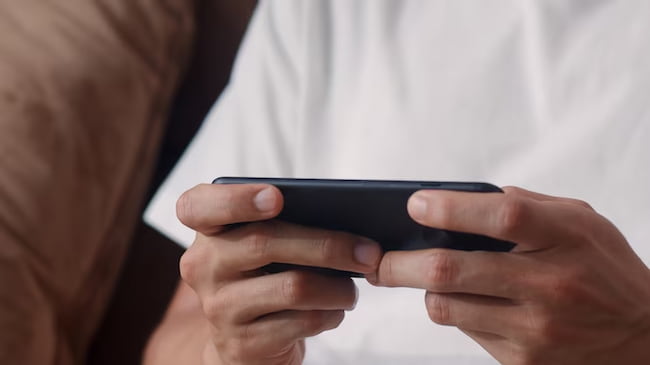Facebook Messenger provides an immersive gaming experience. Users can now access a plethora of games in the app.
There is no need to switch platforms or applications! Games range from classics to new releases. Users can invite their friends to join in the fun and challenge each other.
This feature enhances the social aspect of gaming, and users can engage with their friends, even when apart.
Try multiplayer games with your friends to make the most out of gaming on Facebook Messenger. This adds a competitive element and creates memorable moments.
Key Takeaway:
- Playing games on Facebook Messenger is a fun and social way to connect with friends and family.
- To play games on mobile, start a game with friends through Messenger call, choose a game from the “Play Together” section, and know how to leave or end the game for everyone.
- To play games on a desktop, start a game with friends on messenger.com, use a Chrome web browser for a better experience, and understand how to leave or end the game for everyone.
- If you prefer playing solo games, access the “Games” section on the Facebook app or your desktop, choose a game to play, and start enjoying it.
Playing Messenger Games on Mobile
Playing Messenger games on mobile is a fun way to pass the time and an opportunity to connect with friends uniquely.
Discover how to start a game with friends on mobile through a Messenger call, explore the various game options available in the “Play Together” section, and learn how to exit a game when needed.
Get ready for an exciting gaming experience right at your fingertips!
Starting a game with friends on mobile through Messenger call
- First, open the Messenger app on your device.
- Then, start a call with your friend or group.
- Next, choose a game from “Play Together” in the Messenger app.
- After selecting a game, it will launch on your device.
- You and your friends can play and stay on the call simultaneously.
- To end the game, leave the game or end the call.
It’s mobile-exclusive and lets you play without interrupting your Messenger conversation.
It’s also convenient and accessible – you can quickly switch from chatting to playing without changing apps.
Plus, there’s a wide variety of games – from multiplayer games for friends to solo games for personal enjoyment.
Choosing a game from the “Play Together” section
Invite your friends to join you in a Messenger call game! In the “Play Together” section, you have many games to choose from.
Pick one that fits your interests/preferences. Plus, you can leave or end the game whenever you want – easy and flexible.
Playing with friends on Messenger – it’s a great way to bond. And you don’t have to stick to mobile – try it on a desktop with the Messenger call function on messenger.com.
And if you use Chrome web browser, you get even more features! Now, you can enjoy multiplayer gaming with friends in a snap.
Whether on mobile or desktop, you can easily find the perfect game, start with your friends, and then end or leave it when you’re done.
So, press the “Game Over” button and make everyone cry!
Leaving the game or ending it for everyone
When it comes to leaving a game on Facebook Messenger, it differs by platform. On mobile, you can close the game or exit the screen.
This won’t end the game for others. One player must quit or surrender within the game to end it for everyone.
On the desktop, exiting the game window removes you but not the game for others. To end the game, choose quit or surrender within the game.
Check any in-game settings or options for instructions on leaving or ending.
Desktop gamers, level up your procrastination game!
Playing Messenger Games on Desktop
Playing Messenger Games on Desktop is a convenient and fun way to connect with friends and challenge them to exciting gaming experiences.
From starting a game with friends on the desktop through Messenger call on messenger.com to using a Chrome web browser for a smoother and more enjoyable gaming experience, and even knowing how to leave or end the game for everyone, this section provides all the essential information you need to make the most of playing Messenger Games on your computer.
Starting a game with friends on the desktop through Messenger call on messenger.com
- Log into your Facebook account and open Messenger on your desktop.
- Initiate a call with the friends you want to play with.
- Once the call is connected, click the “Play Together” option in the toolbar.
- A selection of games will appear – choose one, such as Words with Friends or 8 Ball Pool.
- The game will launch within your Messenger chat window.
- Voice chat and text messages are available during gameplay.
- When done, close the game window, and it will end for everyone.
- To play a game with friends on Messenger.com, start a call, select from the “Play Together” menu, and chat while playing!
Using a Chrome web browser for a better experience
Using Chrome web browser can upgrade your gaming experience on Facebook Messenger!
It offers faster performance and smooth gameplay.
Chrome’s powerful processing power reduces lag and boosts your interactions.
Plus, it provides better visuals and animations.
It’s also optimized for many games, making it the ideal browser for playing Messenger games without issues.
Extensions and plugins can further boost the gaming experience with extra functionalities and customizations.
Remember: Chrome on the desktop for Messenger games is not required but highly recommended for a better gaming experience.
Don’t do it if you’re a quitter – disrupt the whole party by pulling the virtual plug!
Leaving the game or ending it for everyone
There are steps you can take when it comes to leaving a game or ending it for everyone on Facebook Messenger.
On mobile, exit the game by switching apps or closing the app. Also, you can choose an option provided within the game.
For desktop, leave the game by closing the browser window or tab. Select the option in the game interface to end the game for everyone.
Navigate away from the game to leave a game or end it for everyone on mobile through Messenger call. Or, close the Messenger app.
This will leave the game without affecting your friends’ gameplay. To end the game for everyone, use the option within the game interface.
Leave the game with friends on the desktop through Messenger call on messenger.com. Close the browser window or tab.
This will remove you from the game, allowing your friends to continue playing. To end the game for everyone, use the option in the game interface.
For solo games on mobile, leave the game by switching apps or closing the Facebook app. There is no option to end the game for everyone, as these games are meant to be played alone.
On desktop devices, leaving a solo game played on Facebook is easy. Close the browser tab or window.
This will exit your current solo gaming session without affecting other players. There is no option to end the game for everyone, as these games are meant to be played individually.
Playing solo games on your phone is like talking to yourself. But you’ll always win the argument.
Playing Solo Games on Mobile
Facebook Messenger offers a whole world of solo game entertainment in mobile gaming.
From accessing the “Games” section within the Facebook app to selecting and starting a game, this section provides a comprehensive guide to embark on a thrilling solo gaming experience right at your fingertips.
Get ready to explore the exciting realm of games on Facebook Messenger!
Opening the Facebook app and accessing the “Games” section
To access the “Games” section on the Facebook app:
- Open the Facebook app on your device.
- Tap the three horizontal lines.
- Scroll down to the “Games” section.
- Select a game that catches your eye.
- Tap it to start playing!
Inside the “Games” section, you can explore various games that fit your preferences and have fun within the app.
As per the article, accessing the “Games” section on the Facebook app is just a few steps away!
Choosing a game to play and starting it on Facebook
Scroll through the list and pick something that grabs your attention. Open it and get going! Follow the instructions to start your gaming journey.
This way, you can choose a game and start playing easily. Whether you’re looking for a calm puzzle or a vigorous strategy game, Facebook’s Games section has it all.
Plus, playing games on Facebook has a special social factor, too! Connect with your friends or other players and compete or cooperate with them.
Don’t miss out on the fun! Explore the Games section and find new adventures. Begin gaming now!
Playing Solo Games on Desktop
Playing solo games on Facebook Messenger can be a great way to unwind and have fun.
In this section, we’ll explore how you can easily access many games by going to Facebook’s website, navigating to the entertainment section, and selecting a game to play.
Get ready to discover various captivating games that will entertain you for hours.
Going to facebook.com and clicking the 3×3 grid icon
Gaining access to Facebook’s features and sections? Here’s what you need to do:
- Fire up a web browser and type
facebook.comin the address bar. - Hit the Enter or Return key to get to the Facebook homepage.
- Spot the 3×3 grid icon in the top right corner.
- Give it a click to see the dropdown menu.
- You’ll find settings, shortcuts, groups, events, and more here!
- Simply select the desired feature by clicking on it.
By following these simple steps, you’ll be able to quickly get to facebook.com and access its different options by clicking on the 3×3 grid icon.
Remember, this info may change due to Facebook updating its interface or introducing new features. If you experience any difficulties, refer to official documentation or seek help.
Clicking on “Play Games” under the “Entertainment” section
Click “Play Games” in the “Entertainment” section to access many gaming options. Action-packed adventures or casual puzzles – you’ll find something for your taste. There is no need to install dedicated apps – it’s easy and accessible.
Discover a wide selection of titles. Popular or hidden gems – something for everyone. Games cater to different skill levels and provide enjoyable challenges.
Pro Tip: Before you dive into the world of gaming, check user reviews and ratings. This can help you pick the right game for an engaging and entertaining solo gaming experience on Facebook.
Scrolling through available games and selecting one to play
Scroll through the games on Facebook! Enjoy the process of finding a game that suits you. With lots of options, play with friends or solo.
Open up a web browser and go to facebook.com. Then, locate the 3×3 grid icon in the top-right corner. Click it to reveal a drop-down menu. Select “Play Games” under “Entertainment”.
Scroll through and discover the games! Puzzles, strategy, racing – they’re all there. Select the one you like and start playing.
Find new, exciting games on Facebook. Popular titles, lesser-known gems – pick the one that interests you. An ever-growing library awaits you. It’s time to start scrolling!
Conclusion
Facebook Messenger has the convenience of playing games directly in the app. With lots of options, you can have fun and stay connected without leaving.
It’s an easy way to access and play games, so there’s no need for extra downloads or websites. Plus, you can compete with friends, invite them to play, and track your progress.
You can join the fun today! Get in the game and experience the thrill of competitive gaming with your friends and family. Start playing and see where your skills take you.
Join the gaming community on Facebook Messenger and embark on a journey of entertainment and friendly competition.
Don’t miss out on the excitement!
Some Facts About How to Play Games on Facebook Messenger:
- ✅ Facebook Messenger games used to be accessible through a game controller icon in the messaging app, but now can only be accessed through the Facebook app itself. (Source: Online Tech Tips)
- ✅ To play games on the Facebook app, users must download the Facebook and Facebook Messenger apps, log in to their Facebook account, tap the nine squares icon on the home page, and select Gaming to choose a game. (Source: Online Tech Tips)
- ✅ To play games on the Facebook website, users must log in to their account, click the nine circles icon in the top-right corner, click Play Games under “Entertainment,” and select a game. (Source: Online Tech Tips)
- ✅ Facebook’s instant games offer a variety of genres, including puzzle, card, word, action, and adventure games. (Source: Online Tech Tips)
- ✅ Users can play games with friends on Facebook Messenger by starting a Messenger call, tapping the purple and pink grid icon, and selecting a game from the “Play Together” section. (Source: WikiHow)
FAQs about How To Play Games On Facebook Messenger
How do I play games on Facebook Messenger?
To play games on Facebook Messenger, you can follow these steps:
- Start a Messenger call and tap the purple and pink 2×2 grid icon if you’re on mobile. If you’re on a desktop, start a Messenger call from https://messenger.com and click the phone receiver icon.
- Tap the controller icon to indicate that you want to play games.
- Choose a game from the “Play Together” section.
- If playing with friends, they need to tap the “Join” button to play with you.
- When you’re done, you can tap “Leave Game” and choose to leave the game or end it for everyone.
Can I play games on Facebook Messenger with my friends?
Yes, you can play games on Facebook Messenger with your friends. During a Messenger call, you can tap the controller icon and choose a game from the “Play Together” section. Your friends can join the game by tapping the “Join” button.
What devices can I use to play games on Facebook Messenger?
You can play games on Facebook Messenger using Android, iPhone, iPad, and computers at Messenger.com. However, games are not supported on iPads.
What are some popular games available on Facebook Messenger?
Popular games on Facebook Messenger include Basketball FRVR, Everwing, Ludo Club, 8 Ball Pool, and Words with Friends.
How can I join a call and play games on Facebook Messenger?
To join a call and play games on Facebook Messenger, you need to start a Messenger call and tap the purple and pink 2×2 grid icon on mobile. Start a Messenger call from https://messenger.com on a desktop and click the phone receiver icon. Then, tap the controller icon and choose a game from the “Play Together” section.
Are there any requirements to create a Messenger Room on Facebook?
To create a Messenger Room on Facebook, you need to have the Facebook app installed. You can open the app, tap the messenger icon, tap the people icon, select “create a room,” choose who can join, and share the link with invitees.
Table of Contents