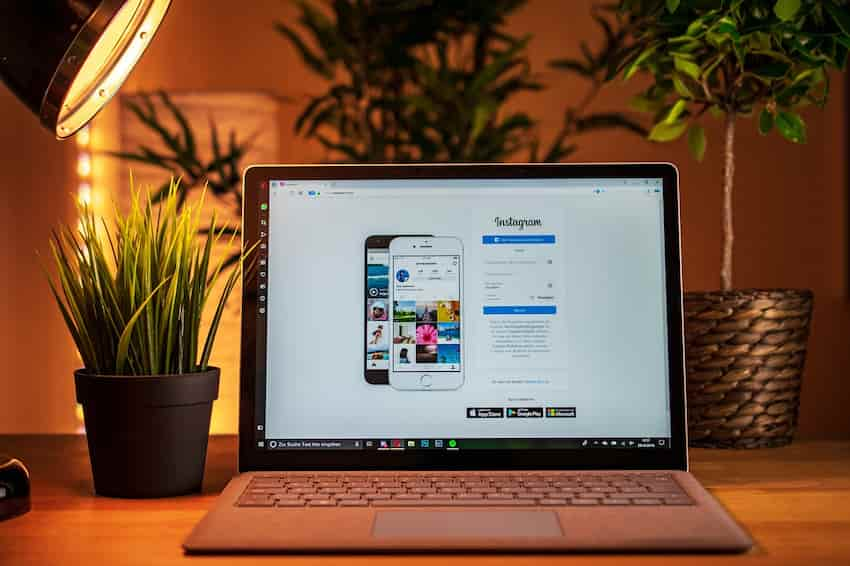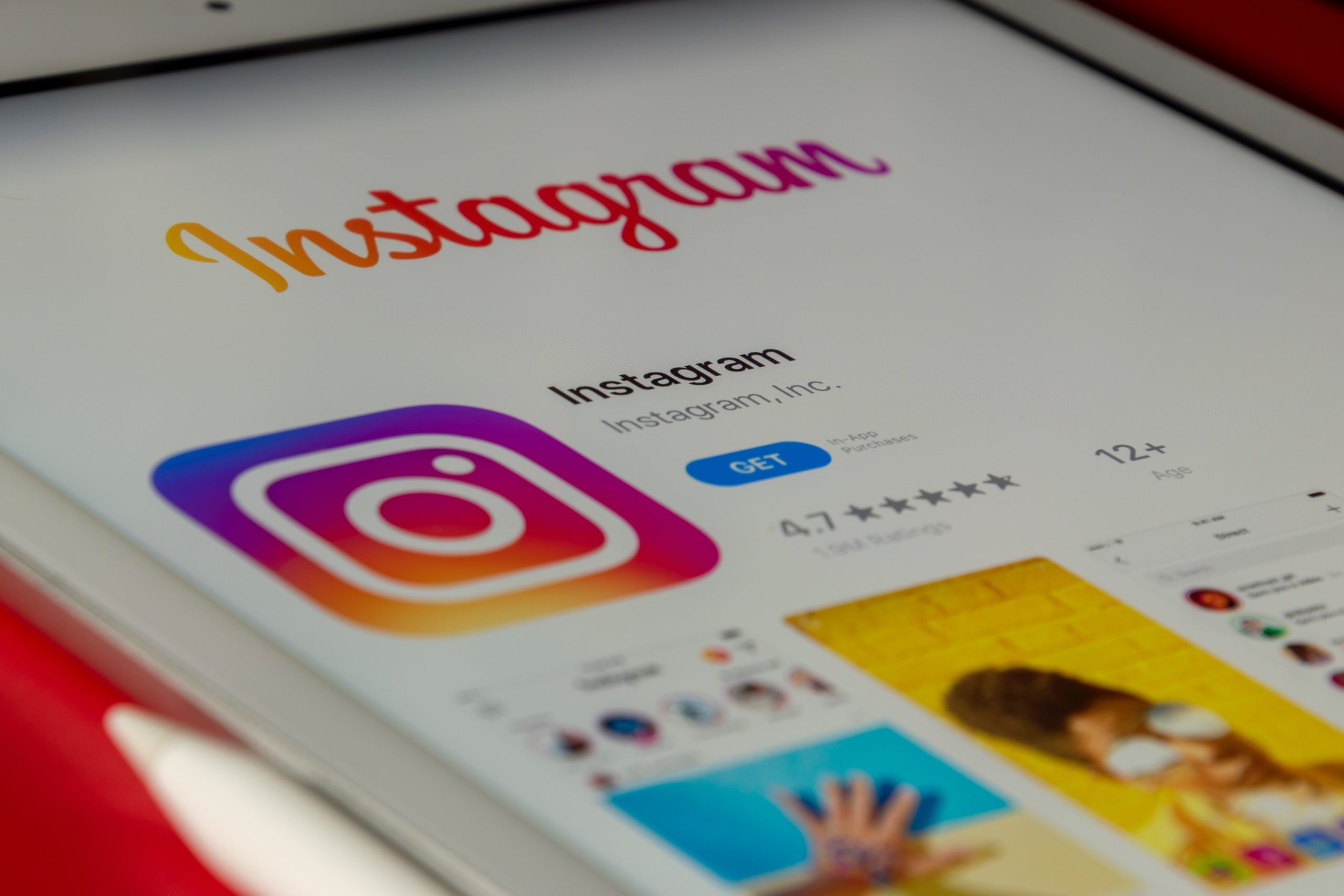If you’re looking for a way to log out someone from your Instagram account, you’ve come to the right place. In this guide, we’ll explain the step-by-step process for logging out someone from your Instagram account.
We’ll also discuss some of the reasons you might need to log someone out and some security tips to keep your account safe. Let’s get started!
Reasons to log someone out of your Instagram
Depending on your needs, logging someone out of Instagram can have a few different uses. Some users might require an extra layer of protection for their account by ensuring that someone with access cannot use it without authorization.
Other users may be uncomfortable with the idea that a family member or friend knows they’ve searched for specific information on the platform. If either of these scenarios applies to you, here are a few reasons why logging someone out of Instagram could be beneficial.
Privacy: This is particularly relevant if you’re worried about sensitive content (quotes, posts) being exposed to somebody else who has access to your account. Only you will have access once you log them out, and nobody else will know what you are up to.
Safeguarding personal data: Banking details, addresses, and other important personal information should never be published online or shared with anyone else uninvited. Logging someone out of Instagram can restrict this type of data from certain individuals and keep it secure.
Account Security: If it looks like an unknown device has been logged into your account or there is suspicious activity happening, then someone may have gained unauthorized access to your profile without your knowledge.
By logging them out, you can eliminate any potential threat and secure your account from further use by unwanted individuals.
Logging Out Someone from the Instagram App
If you’re sharing your Instagram account with someone else and want to make sure they are logged out, there are simple steps to do this.
This article will review how to log someone out of your Instagram app. We’ll also discuss some safety tips when sharing your account with another person.
Accessing the Instagram Settings
If you need to log someone out of your Instagram app, the first step is to access the settings. To do this, open the Instagram app on your iPhone or Android and tap the Profile icon at the bottom right corner of the screen. Once you have done this, tap on the three dots at the upper right-hand side of your profile page.
The Settings menu will appear, from which you can select ‘Log Out’. You will then be asked to confirm that you want to log out, and a confirmation message will appear when the process is complete.
The person whose account you logged out of can no longer access Instagram from your device without reentering their login details (username & password).
Logging out the User
Logging out the user from your Instagram app is easy to do. The log-out feature of the app allows you to disconnect a user from their account easily.
This can be incredibly useful if you have family members or roommates constantly signing in and out of the app with their accounts. Follow the steps below to log out users from your Instagram account quickly.
- Open the Instagram app on your device and tap the ‘Home’ tab at the bottom.
- Locate and tap “Settings,” which is in the upper right-hand corner of your screen, represented as a gear icon.
- Tap on the “Account Information” option under Settings, which will take you to another page with 4 options: Account Information, Security, Notifications, and Log Out All Sessions.
- Scroll down and select “Log Out All Sessions,” which will log everyone associated with your account completely out of the app, including you or any other users viewing it with their accounts simultaneously on multiple devices.
- Confirm by selecting “Yes” to ensure that all people logged into that particular account are logged out immediately!
Logging Out Someone from a Web Browser
Logging out someone from a web browser is an essential skill to protect your Instagram account’s security.
Logging someone out of your Instagram account prevents them from accessing your photos, messages, and other content. This article will discuss the steps to log someone out of a web browser.
Accessing the Instagram Website
Accessing the Instagram website can be done in several ways, depending on your platform and device. Instagram offers users two official websites — one for desktop computers and one for mobile devices.
If you are using a desktop computer, accessing Instagram requires that you open up your internet browsers, such as Chrome or Firefox, type www.instagram.com into the address bar at the top of the window, and press “Enter” on your keyboard. You should then see the webpage appear in a new tab.
For mobile users, accessing Instagram requires downloading the application from either the Google Play Store (Android) or the App Store (iOS).
When prompted to log in or create an account, click “Log In” if you have an existing account and follow the prompts to enter your details and log in.
If you do not have an account yet, click “Sign Up” and create a username, then follow the prompts to fill out the required information, such as email address and password.
Logging out the User
Logging out a user from a Web browser can be done by using the logout function of your Web browser. The procedure may be slightly different depending on the type of Web browser you are using. Generally, however, logging out is done in three easy steps.
First, open your Web browser and navigate to the user’s profile page. Search for the account you want the user to sign out of, then click “Settings” or “Profile.”
Next, look for a button or link labeled “Log Out” and click it. If you don’t find it immediately, try clicking on various menus and options until you see it.
In some browsers, this may be located in the Preferences menu or labeled “Sign Out” instead of “LogOut”; look for any command that says something about signing out or signing off from an account.
Finally, close your browser either by clicking on File > Exit if available (specific to Web browsers like Internet Explorer) or by clicking on the ‘X’ button that is usually located at the top right-hand side of your window frame (depending on which version of Windows you are using). This will ensure that no personal information is left behind in memory afterward.
Tips for Keeping Your Instagram Account Secure
Keeping your Instagram account secure starts with knowing who has access to it. If you have shared your log in credentials with someone, it’s important to ensure they log out when they’re done using your account. This article will discuss logging someone out of your Instagram account and other tips for keeping your account secure.
Use a strong password
Using a strong password is the first step to securing your Instagram account. A strong password comprises at least eight characters and should include symbols, numbers, capital letters, and lowercase letters.
Your password should also be unique, meaning you shouldn’t use something that can easily be guessed, like your pet’s name or date of birth. Finally, you should never share your password with anyone else.
Another important tip for securing your Instagram account is to turn on two-factor authentication. This security feature adds an extra layer of protection by requiring you to enter a code received via text message or an authentication app before granting access to the account.
You should also set up log-out reminders on any devices used to access your Instagram account. This will prompt you to log out automatically after a certain amount of time has elapsed so that unauthorized users cannot keep using the device if you forget to sign out.
Additionally, if other people have access to one of the devices used to log in (such as a friend’s laptop), try removing that device from the list of authorized devices in your security settings so it won’t be able to gain access without you knowing about it.
Enable two-factor authentication
Two-factor authentication is one of the best ways to protect your account. Instagram offers two options for secure logins: text message (SMS) codes and authentication apps.
?When enabled, you must input a code sent via text message or an authentication app every time you log in with a new device.
This extra layer of security helps ensure only you can access your account, even if someone gains access to your password. To enable two-factor authentication:
- Open the Instagram app and navigate to the Profile tab at the bottom right of the screen.
- Tap on the menu icon in the top right corner of your profile page
- Two-factor authentication will be located towards the middle of this list; select it
- Select either SMS or an Authentication App as your preferred identification method
- Follow instructions as prompted to finish setting up two-factor authentication
Turn off location services
Ensuring your Instagram account remains secure is of the utmost importance. Taking certain precautions can greatly reduce the chances of having your identity stolen or falling victim to a malicious attack. One of the best measures is to turn off your location services for Instagram when posting or viewing photos.
Location services, such as geotagging, allow users to see exactly where their photo was taken and can be used to track you down.
While this feature has become increasingly popular among some individuals, it’s important to realize that it can also be used maliciously. For this reason, turning off location services on every single post is essential in keeping your account safe and secure.
If using location services is important to you, there are some ways that it can be done securely. Consider setting a radius on geotags when sharing photos and review the tags each time before posting them online.
Additionally, ensuring that other profiles don’t include your full name or address helps protect against identity theft and other security issues.
By following these simple steps and turning off location services whenever possible, users can help make sure their Instagram accounts remain safe and secure at all times.
Table of Contents