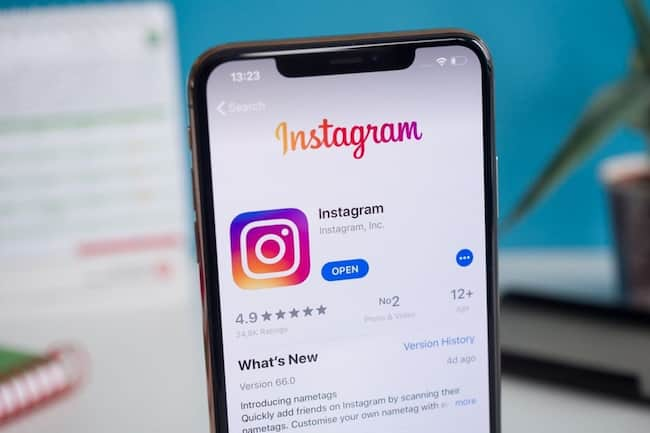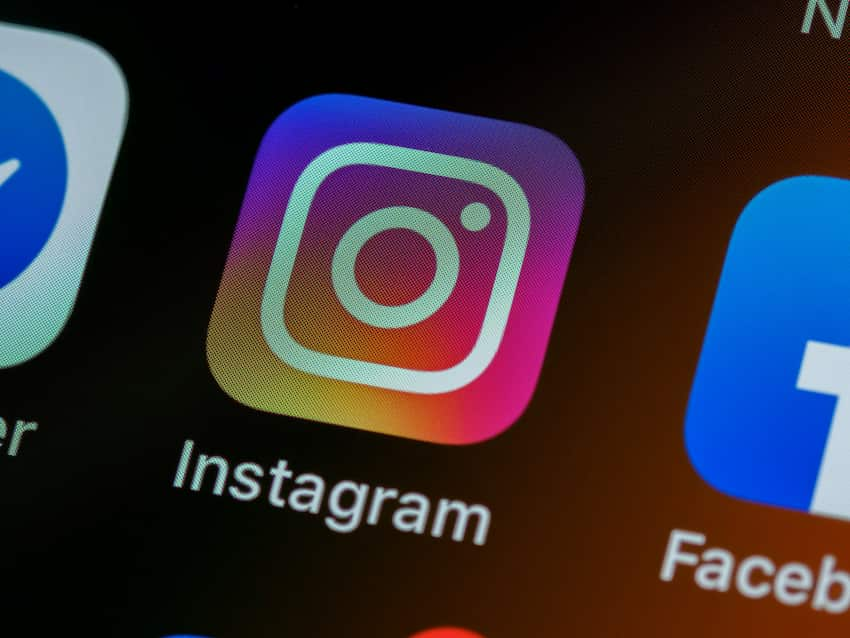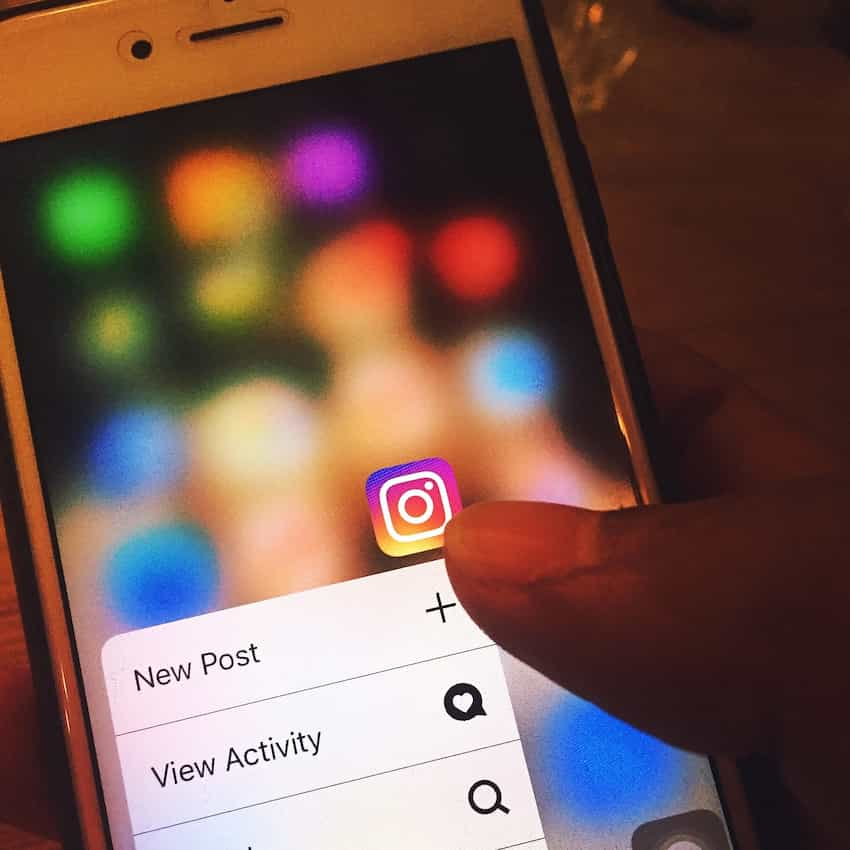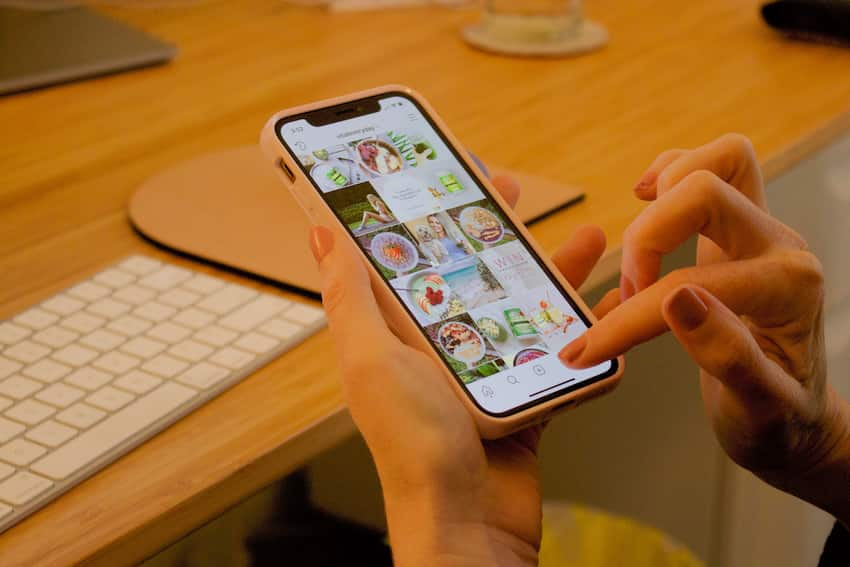Download the Instagram App
Instagram is a popular social media application that allows you to post photos and videos, follow others, like, comment, and share. It’s a great way to connect with family and friends and make new connections.
To take advantage of Instagram’s features, you’ll first need to download and install the app on your device. Let’s go through downloading and updating the Instagram app on your iPhone and Android.
iPhone users
If you’re an iPhone user, downloading and updating Instagram is as easy as searching the App Store. Here’s how:
- Open the App Store app on your iPhone or iPad and search for Instagram.
- Tap Get to download the app, then enter your Apple ID password to confirm the download.
- The app will be added to your Home page. Tap the Instagram icon to launch it and log into your account with your username and password or Facebook login credentials if you have them set up already.
- When an update is available for Instagram, a badge with a number indicating available updates will appear on the App Store icon on your device’s Home page or in its Updates tab if you have any other app updates pending installation from the App Store.
Simply tap “Update” next to the Instagram app listing to install newer versions of the software automatically when they become available regularly from Apple’s servers via their iTunes platform ecosystem architecture system
Android users
For those of you using an Android device, downloading the Instagram app is made easy by the Google Play Store. The process is simple and virtually the same across all versions of Android.
To begin, open your Google Play Store app on your device and type in ‘Instagram’ in the search bar. Tap on the result for Instagram once it appears. You will be led to a page with further information about the app. Tap ‘Install’ to download it onto your device and wait for it to finish before tapping ‘Open’.
Updating an existing version of the Instagram app works similarly with one difference. Before accessing the download page, check if any updates are available by going into your My Apps & Games section at the top left corner.
If available updates are listed, tap Update on any of those apps, and they will be updated automatically. Otherwise, you can tap “Open” if you would like to use it without updating too!
Update the Instagram App
Keeping Instagram updated to the latest version is important to ensure that the app runs efficiently and you can take advantage of all its features.
This guide will help you learn how to download and update the Instagram app on your iPhone or Android. By following these easy steps, you can ensure your app is running the most recent version.
iPhone users
For iPhone users, updating the Instagram app is a simple two-step process:
Step 1: Open the App Store on your device and search for “Instagram.”
Step 2: Tap “Update” next to the Instagram app to begin downloading.
If you don’t see an Update button, you already have the latest version of the app installed on your device. Congratulations! You’re all set.
Once downloaded, tapping “Open” will take you right into the updated version of Instagram with all of its new features and improvements intact. Enjoy!
Android users
Android users can easily download and update the Instagram application from the Google Play store. To do this, follow the steps below:
1. Open the Google Play store by tapping its icon on your Android device.
2. In the search box at the top of the screen, type in “Instagram” and hit “enter” or click the magnifying glass icon to begin your search.
3. When you see Instagram listed in your search results, tap “Install” to download it to your device.
4. Once installed, using Instagram is just a matter of signing in with your existing account or creating a new one if you don’t have an account yet.
5. To keep up-to-date with new features, periodically update Instagram by checking for app updates in the Google Play store (go to Home page > My apps & games > Update).
Tips for Using the Instagram App
The Instagram app is one of the most popular social media apps today, used by millions worldwide. It can be used to share photos and clips and to interact with friends, family, and followers.
If you’re using an iPhone or Android, it’s important to know how to download and update the Instagram app properly. Luckily, this won’t take long. This section will discuss downloading and updating the Instagram app on your iPhone or Android.
Create a profile
Creating a profile on the Instagram app is a great way to join the millions of people who use this popular social platform daily. To create a profile, you must enter your email address and create a username.
Your username should be simple and easy to remember, as friends and followers will use it to identify your profile. After that, Instagram will prompt you to upload an image or video for your profile picture – be sure to choose something interesting!
Once your picture is uploaded and saved, your profile is officially created. You can customize your profile by filling in information such as name and bio, website links, and contact information. After completing these steps, you’re ready to join the Instagram community!
Post photos and videos
Posting photos and videos on Instagram is easy. If you’re using an iPhone, you can easily import photos and videos from your camera roll. If you’re using an Android device, you can download the Instagram app from Google Play and share your content directly.
To post a photo or video:
1. Tap + in the top-left corner to open the camera.
2. Select Library or Photo/Video at the bottom of the screen to choose a photo or video from your library, or take a new one immediately!
3. Let your creativity shine with free filters, stickers, and drawing tools to customize your photos with text or drawings.
4. Tap Next in the top-right corner when editing your photo/video to add a caption before posting publicly or sharing privately with friends and family via Direct Message (DM). Have fun with hashtags (#) to make them more searchable!
5. Tap Share in the top-right corner when ready – You did it! You’ve successfully posted your photo/video onto Instagram!
Engage with other users
Engaging with other users on Instagram can help to build relationships and create an online space where people can connect.
This is important for promoting your account, finding others who share a common interest, and increasing the number of potential followers and likes.
You can like posts, send comments and direct messages on Instagram, follow accounts, and interact with hashtags. For example, you can use a hashtag on your post to make it easier for people to find it and increase the chances of it being seen by more people.
You could even participate in existing conversations by commenting or replying directly to other users engaging with a hashtag or post you’re interested in.
Additionally, engaging in conversations with already engaged helps demonstrate credibility and reach out to potential new people who may not already know about you.
Troubleshooting
Whether you’re on an iPhone or an Android, troubleshooting can be challenging when trying to download or update the Instagram app. In this section, we’ll go over some troubleshooting tips for both iOS and Android and a few other solutions that may help you. Let’s get started.
Common issues with the Instagram app
When it comes to updating and downloading the Instagram app, problems can arise. Common issues with the app can range from slow performance and random crashes to unrecognized password errors. If you’re experiencing any of these or other issues, there are several steps you can take to attempt to correct them.
- First, ensure you’re using your device’s latest version of the Instagram app by visiting the appropriate App Store (Apple App Store for iPhone or Google Play for Android).
- If the newest version is not available for download, wait a few hours and try again – this usually means that an update needs some time before it is released on your device.
- Double-check your WiFi connection or mobile data package – sometimes weak connections can prevent downloads from completing properly.
- If all else fails, resetting the application might solve your issue: close out any open apps on your device and uninstall/reinstall Instagram from your store. Additionally, logging out of Instagram may fix certain loading issues with specific pages in the app.
- Lastly, if none of these solutions work, then it may be necessary to reach out to Instagram directly through their Help Center. They provide targeted assistance that could help solve any other issues you might encounter while using their app on your phone or tablet.
How to Fix Instagram App Issues
Instagram is one of the most popular photo-sharing mobile apps on the market, with users able to take photos, edit them, and share them with the click of a button. Unfortunately, some users encounter issues when downloading or updating the app.
If you have difficulty getting Instagram to work on your iPhone or Android device, try these steps to resolve your issue.
iPhone Tips:
- Check if your device is compatible with Instagram. To use Instagram on an iPhone, you’ll need iOS 10.0 or later
- Check for app updates in the App Store. If you haven’t updated the app recently, try doing that first
- Delete and reinstall the app. Go to your home screen and hold down on the icon for Instagram until it starts shaking. Tap the X in the top left corner, then tap Delete when prompted
- Restart your phone by holding down both the Power and Home buttons for several seconds until it resets
- Sign back into Instagram using your username and password
Android Tips:
- Check if your device is compatible with Instagram – To use Instagram on an Android device, you’ll need Android 4.1 or later
- Check for app updates in the Google Play Store (formerly Android Market). Keep in mind that slow connections may cause delays in downloading updates
- Delete and reinstall their existing version of the Instagram app – Find and select “Uninstall Updates” from within Settings > Applications > All > Google Play Store, then go back into Apps & Games > My Apps & Games & reinstall WhatsApp from there
- Clear all data associated with the App. Unused apps can still congregate data that gets stored until they are cleared out – Try resetting your phone by going to ‘Settings’ > ‘Backup & Reset’ and then toggle ‘Reset network settings.’
How to Contact Instagram for Help
If you’re having trouble downloading or updating the Instagram app, the best thing to do is contact Instagram directly for help.
You can get in touch with Instagram using the following methods:
1. Visit the Instagram website and use the support forms available to send a message and have an issue resolved by a staff member.
2. Use their preview option in Settings > Contact Support or their LiveChat support line on Twitter @instagramsupport (English only).
3. Reach out directly through messaging on their official Facebook page -Facebook/Instagram
4. Try creating a post for help on their public forums at community/Instagram to help
5. Get in touch via email at [email protected] and provide any relevant information about your problem, including device type, OS version, etc., and a detailed description of what happened when the issue arose.
Table of Contents