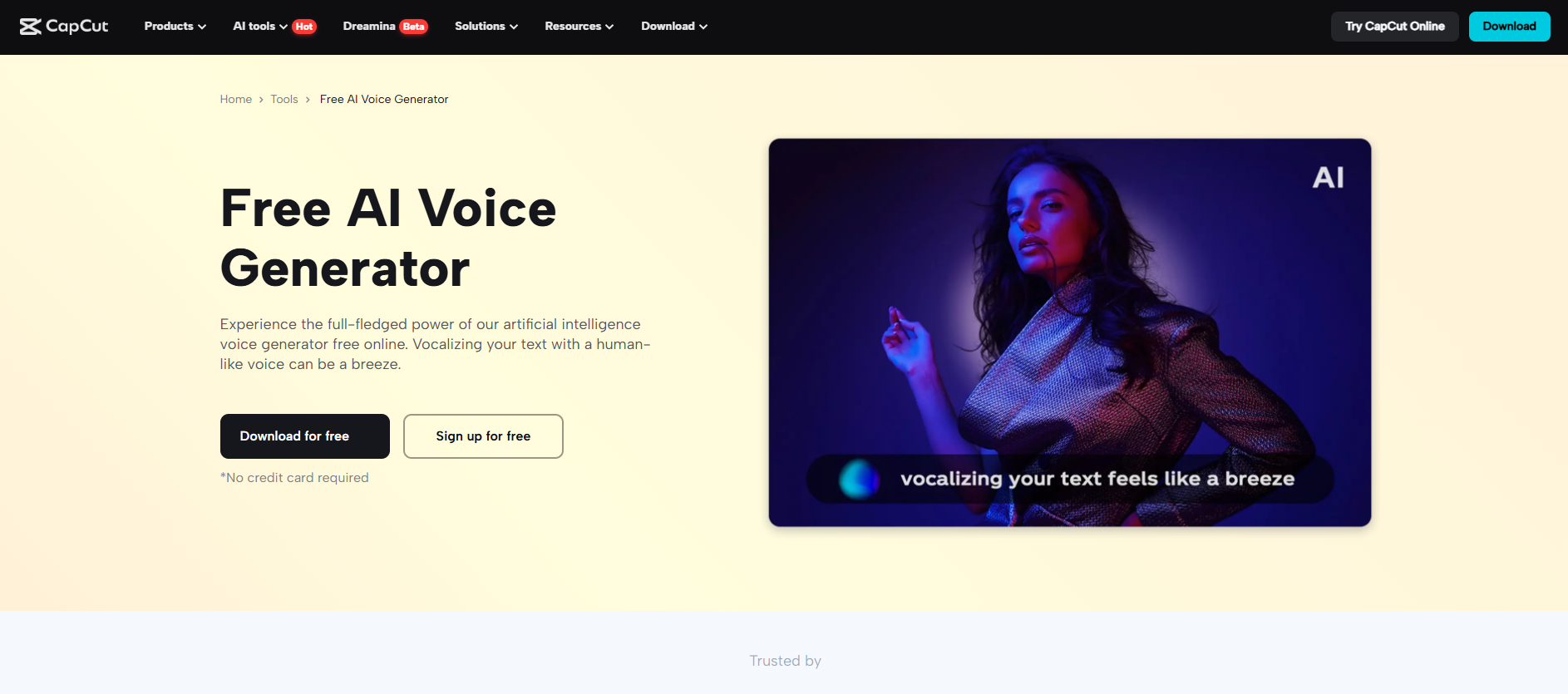If you’re a teacher, a trainer, or a content creator, you’d understand how difficult it is to maintain your audience’s attention. Your voice plays a huge role when you’re doing video tutorials. It makes it easier for people to grasp and stick with you until the very end.
But recording one’s own voice isn’t everyone’s cup of tea. Some lack the proper setup. Others simply don’t like the way their voice sounds. This is where the CapCut Desktop Video Editor is.
It comes with a clever tool known as Text-to-Speech. This is a tool that allows you to convert written language into a natural voice. You don’t require a mic or a studio. Let’s see how easy it is for you to create your own voice-over tutorials using this single feature.
A clear and friendly voice is a huge difference in learning. It allows people to concentrate and receive the message more effectively. That is why a lot of instructors incorporate voice in their video lessons. A soft, clear tone is more intimate. It makes a closer connection with the viewer.
If you do not have confidence in speaking or do not want to record your voice, the CapCut Desktop Video Editor provides you with an effective alternative. Its TTS feature speaks your words out in a gentle voice. You simply have to type your script.
The tool recites it for you. No need for a mic or a studio. No second take or lengthy editing. You can also modify the text later, and the voice will adjust to it. A good AI voice generator makes you sound smooth and clear each time.
You can also make tutorials in other languages. This makes you accessible to more people around the globe. Simply write down the translated text, and the device will read it out in the new language.
You receive a clear voice without any noise or stammer. Your tutorial is the same each time. Some functionalities within CapCut PC, such as high-end voices, might cost money. However, the standard TTS tool comes free and is easy to master.
Step 1: Download and Install CapCut PC
Visit the official CapCut website and download the CapCut Desktop Video Editor. Open the downloaded file and follow the instructions on the screen to install it on the computer.
After installation, run the program and log in using your account. If you do not have an account, register in a matter of clicks. The program does not have any fee for usage, although some voices and editing functions require a paid subscription.

Step 2: Import Your Tutorial Video
Open CapCut PC and go to the top left of the screen and click the “Import” button. Choose your tutorial video, and it will be loaded into your media library. Drag the video to the timeline to begin editing.
You may also import images, screen recordings, or slides. This is a great time to enhance your video’s quality with in-app tools such as the AI video upscaler prior to voice addition.

Select the “Text” tab at the top. Next, select “Add Text” and enter your voiceover script in the box. Insert the text where it coincides with your visuals. You may divide the text into small segments if your video consists of various scenes. Keep your sentences concise and clear for better voice output.

Choose the text box and click on the “Text to speech” option from the right-hand menu. A voice menu will pop up. Select a voice that suits your subject, male or female, soft or hard tone.
You can listen to the voice and speed it up or change its pitch if required. Some good-quality voices will require a subscription, so you need to check before using them.

Step 5: Sync and Edit Voice Timing
Use the timeline to sync your TTS audio with your video. You can cut the voice forward or backward, and sync it with scenes. Apply basic effects or emphasize key points as necessary. Applications such as text to speech AI simplify this by converting your script typed into seamless, clean audio.
Click “Export” top right. Set your filename, format, and resolution. Save to your device. Now you can upload it to YouTube, LMS, or wherever you teach.

Making voice-over tutorials is easy using the CapCut Desktop Video Editor. It has a Text-to-Speech tool that allows you to convert text into a sharp and friendly voice, without needing to record. You can walk your audience through each step easily and smoothly.
This is a great option for educators, trainers, and content creators who need to create neat and useful videos. You can use most of its features for free. Just keep in mind, some voices and capabilities might require a paid subscription.
If you’re willing to instruct with voice but without the microphone, this is the moment to begin. Go to the official website, download CapCut PC, and experiment with your first tutorial today. Learn how much simpler it makes your work.