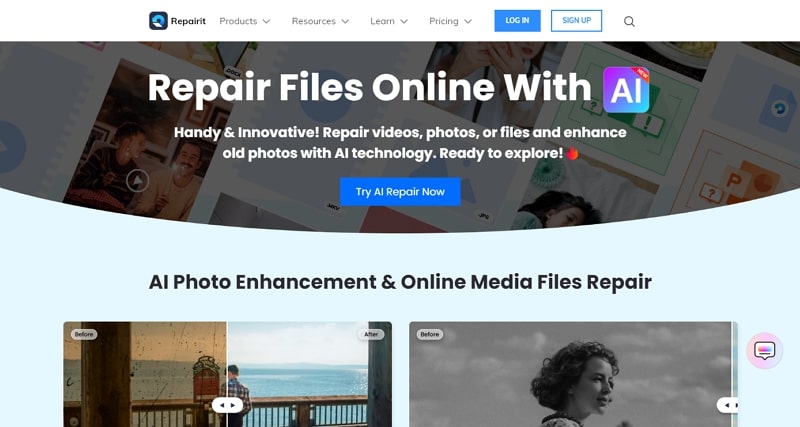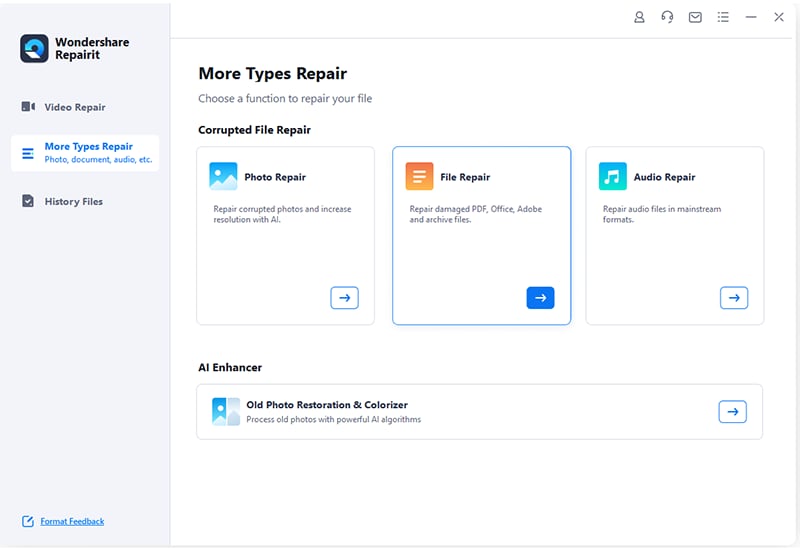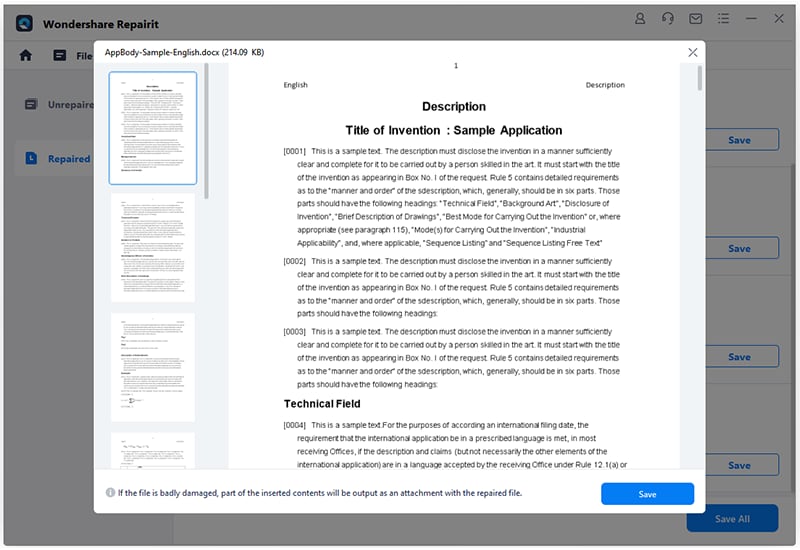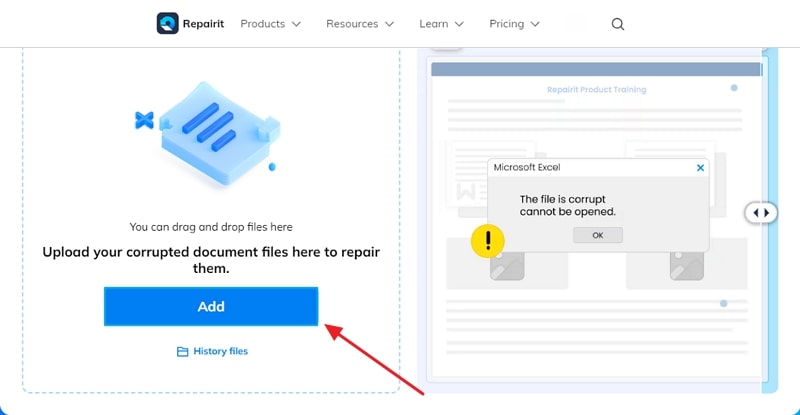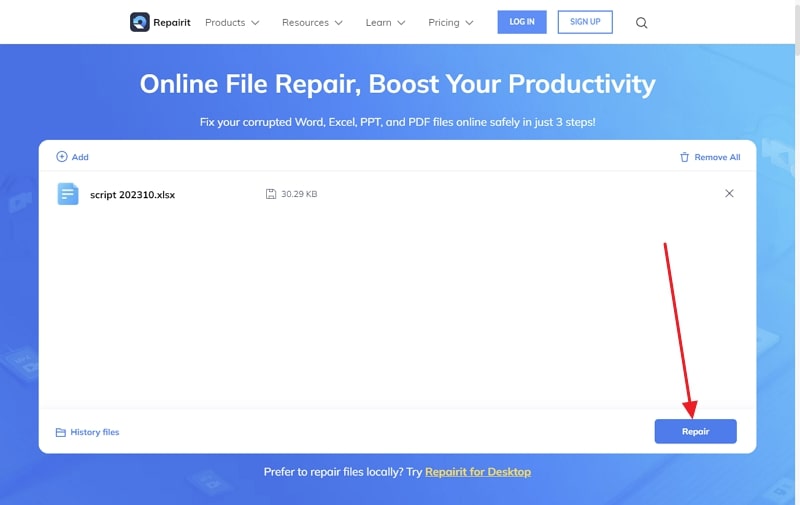Excel files are commonly used in organizations and businesses. The spreadsheet format in Excel files helps in the organization of data. You can execute calculations through formulae and charts. Moreover, you can generate tables in Excel for data analysis. One of the significant advantages of using Excel files is that it can automate repetitive tasks. Thus, Excel files can help in visualizing and analyzing the data flawlessly.
In some situations, Excel files are vulnerable to getting corrupted. If you face a similar problem, this article can bring a solution. This guide will use a PDF repair tool to repair damaged or corrupted Excel files. Hence, continue reading this article.
Part 1: Main Reasons for Corrupted Excel Files
Before discussing how to repair Excel file online, let’s explain the reasons for corrupted Excel files. Corrupted Excel files can be frustrating as they can result in data loss. Hence, you should be cautious about the reasons for Excel file corruption. Here are a few reasons that can result in Excel file corruption:
1. Abrupt Shutdown
Abrupt shutdowns of your computer can damage the opened Excel files in the system. If there is a power failure or a crashed Excel program, it can lead to corrupted Excel files. Thus, it’s recommended to shut down the Excel program and your PC appropriately.
2. Internal Issues
Software glitches and internal bugs are another reason for corruption. Moreover, if there are incomplete downloads, your Excel file can become unopenable.
3. Virus Attack
Every PC is vulnerable to virus and malware attacks. If your system is exposed to an unauthorized site, a virus can infect your computer. In such a case, your saved Excel files can get severely corrupted.
4. Incompatible File Format
Sometimes, the file format of Excel does not recognize the version of your software. Moreover, if you are running your system on outdated software, Excel file corruption can occur.
5. Large File Sizes
If you have performed complex calculations on your Excel, the file size can become large. Occasionally, extremely large Excel files have the tendency to get damaged.
Part 2: Introducing the Best File Repair Tool – Wondershare Repairit
Wondershare Repairit is an inclusive data repair tool. It combines many features to repair damaged files, videos, photos, and audio. It functions on all corruption scenarios and generates results in minimal time. If you are worried about corrupted Excel files, try its “File Repair” feature. This feature shows compatibility with Word, PPT, Excel, Adobe, and ZIP files.
You can try both desktop file repair and online file repair tools. The desktop repair tool can repair unlimited Excel files. It also does not impose restrictions on the size of your corrupted Excel file. Moreover, it returns the original quality and format of the Excel file.
You can also access its online file repair tool from your web browser. The online version can help in repairing up to 300 files on a monthly basis. Thus, this tool offers the most effective and simple solution to repair damaged Excel files.
Part 3: How to Use Repairit to Repair Excel Files Online and Offline
This section will provide two ways to use this file repair tool. You can try both offline and online versions according to your comfort. Thus, jump to this section to discover the simple ways to repair damaged Excel files.
Method 1: Repair Excel Files with Desktop File Repair
Step 1: Import Corrupted Excel Files
Launch the Excel file repair tool on your PC. Navigate to “More Types Repair” and select the “File Repair” tool. Afterward, click the “Add” button to import your damaged Excel files. You can also import multiple Excel files at once. Once finished with the import, click on the “Repair” button.
Step 2: Preview the Repaired Excel Results
Wait for Repairit to complete the file repair process, then click the “Preview” button. In this way, you can verify the repaired Excel files. If you find the fixed results satisfactory, click the “Save” button.
Method 2: Repair Excel Files with Online File Repair
Step 1: Search the Online File Repair Tool
Open any web browser and search the online file repair tool Repairit. After finding its main interface, you can click on the “Add” option. In this manner, you can upload corrupted Excel files on this online tool.
Step 2: Repair and Save the Results
Now, hit the “Repair” button to initiate the Excel file repair process. Once done, you can preview the results after analyzing the repaired files. To download the repaired Excel files, tap on the “Save” button.
Part 4: Other Notable Features of Repairit File Repair Toolkit
Besides being a file repair tool, Repairit provides many notable features. In this section, we will disclose some useful features of Repairit which can solve your everyday problems.
- Audio Repair: Repairit can fix your damaged audio files effectively. It supports all audio formats like M4A, WAV, AAC, FLAC, etc. You can also fix humming, clipping, and rumbling audios with the audio repair feature. Moreover, it supports all audio recording tools and downloaded resources.
- Video Repair: The video repair feature recognizes over 18 video file formats. It uses intelligent repair technology to bring original results. You can also fix severely damaged videos by submitting a sample file. Thus, this feature offers a three-step repair process to fix the damaged videos.
- Online Old Photo Restoration: Do you want to make your old photos lively? The online old photo restoration feature can fix old pictures in all formats. It shows compatibility with JPG, GIF, JPEG, and other common image formats. Moreover, you can upload up to 300MB file size on this online feature. Within a few minutes, it can fix scratchy images with AI auto-repair.
Conclusion
Excel files may include the track record of your company. You may face permanent data loss in case of corrupted Excel files. Thus, you should know about efficient file repair tools like Repairit. This tool provides both offline and online file repair options. Using them, you can repair damaged Excel files quickly. It has a friendly user interface comprising advanced features. Within a few clicks, you can fix the damaged files effortlessly.
Wondershare Repairit Free Download:
Click below to download Wondershare Repairit.
Table of Contents