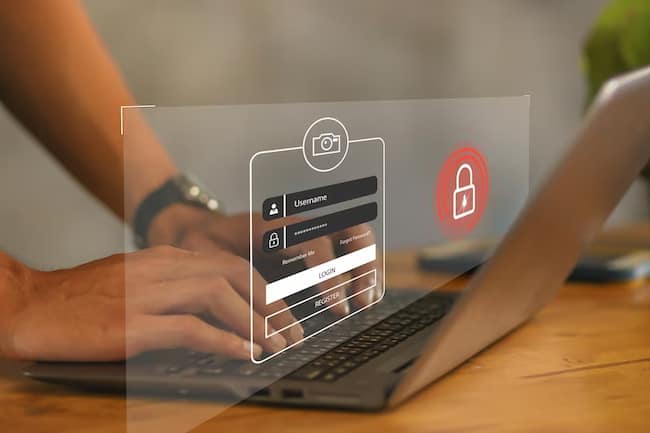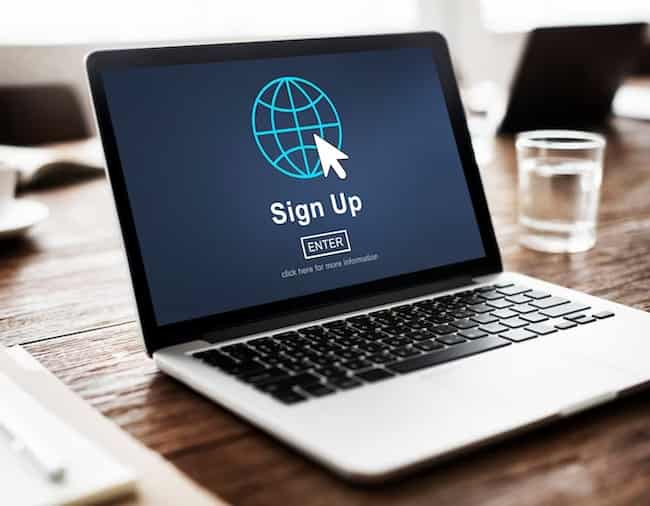Key Takeaways:
- Blocking someone on Threads helps maintain a positive and safe online environment by preventing cyberbullying, stalking, and abuse.
- To unblock someone on Threads, launch the Threads application, access the blocked accounts list, navigate to account settings and privacy options, find the blocked person’s profile on Instagram, and unblock the account.
- Other available actions on Threads include muting, restricting, and reporting users for a more personalized and controlled online experience.
- Additional information and frequently asked questions about Threads can be found in the FAQ section, including how to deactivate a Threads account and tips for promoting a safe and positive online experience.
- Connect with your friends on Threads while maintaining control over your interactions to ensure a enjoyable and secure social media experience.
What is Threads and its purpose
Threads is an app for connecting with friends and sharing updates. Its goal is to give a space to communicate and interact between folks, enabling them to share stories, moments, and posts with their close ones.
Threads want to bring closeness and intimacy, so it allows users to easily post pics, videos, and messages with a chosen group.
It focuses on real-time sharing and encourages users to stay connected all day. This social media platform promotes a safe and positive online environment.
To reach this, Threads has various privacy features and options to give control over who they talk to.
Blocking someone on Threads is one of them, making sure the user’s safety by avoiding unwanted communication or exposure to damaging content.
By blocking someone on Threads, users can keep their interactions in the platform secure, creating a feeling of assurance in their online experience.
This is especially helpful in cases of cyberbullying, stalking, or abuse, as it stops any communication from the blocked person.
In addition to blocking, Threads offers other actions for managing interactions with others, including muting notifications, limiting access to certain content or features, and reporting inappropriate behavior or violations of community guidelines.
Threads promotes a positive online environment where individuals can bond with their friends while keeping control of their interactions.
By offering features like blocking, and providing options for reporting and limiting accounts, Threads encourages user protection and responsible digital engagement.
Social media platforms: Where bullies can go wild without ever leaving their beds.
Concerns about cyberbullying, stalking, and abuse on social media platforms
Cyberbullying, stalking, and abuse on social media platforms are pressing matters that need to be taken care of.
These issues can have a huge impact on people’s mental health and well-being. Making a secure online environment where users feel safe and can interact without fear is very important.
- Cyberbullying: Technology used to intimidate, harass, or humiliate others via social media is a huge problem. Anonymous users may take part in abusive behavior directed at their victims.
- Stalking: Social media provides easy access to personal info, which can be misused by stalkers. This kind of behavior can lead to a range of negative impacts for the victim, including emotional pain and physical harm.
- Abuse: Social media allows for various kinds of abuse, such as verbal, emotional, and sexual. This can happen through direct messages or publicly, causing big issues for the target.
- Impacts on mental health: Cyberbullying, stalking, and abuse on social media can really hurt a person’s mental health. Victims may feel anxious, and depressed, have low self-esteem, and could even consider self-harm or suicide.
Given this, making sure users know how to protect themselves from such behavior on platforms like Threads is essential.
By providing blocking and reporting features on Threads, individuals can control their online experience and help create a safer environment for themselves and others.
The issue of cyberbullying, stalking, and abuse on social media platforms should not be ignored. This kind of behavior can have long-term effects on people’s lives and well-being.
By raising awareness about these concerns and teaching users about safety measures like blocking unwelcome people on Threads, we can create a more positive and secure digital space.
It’s vital for social media platforms to think of their users’ safety and keep creating features that give individuals the power to resist cyberbullying, stalking, and abuse.
For instance, on Threads, a user was constantly targeted by an unknown individual. Threatening messages were sent and continuous harassment happened, causing a lot of distress.
However, with the unblocking feature on Threads, the victim was able to take back control. By unblocking the person responsible, all contact was cut off and the victim felt safe again on the platform.
This highlights how important it is to have tools like unblocking, to protect users from cyberbullying, stalking, and abuse on social media platforms like Threads.
The Importance of Blocking: Ensuring a positive and safe online environment
Blocking someone on Threads is essential for creating an optimistic and secure online atmosphere.
Utilizing the feature allows users to manage their interactions and protect themselves from damaging or toxic people.
Blocking stops unwanted messages, avoiding harassment and offensive content.
It gives users a feeling of security and encourages a healthy online community where individuals can interact without fear of negative experiences.
To understand the value of blocking, it’s essential to recognize how it contributes to a positive online setting.
By enabling users to block someone, Threads gives individuals a way to protect their digital space.
This encourages safety and comfort, permitting users to freely share without worry of getting abused or hurt.
Blocking serves as an effective tool for developing a respectful and inclusive community, and promoting healthy dialogue and connections.
Apart from guaranteeing a secure online environment, blocking on Threads has various unique features.
Not only does it stop uninvited messages, but it also restricts access to profiles, stopping the blocked individual from seeing or engaging with the user’s content.
This advanced function ensures an all-inclusive user experience, allowing individuals to shape their online presence according to their preferences.
By using the block feature on Threads, users can supervise their virtual space, guaranteeing a secure and positive online atmosphere.
This capability empowers individuals to protect themselves from unwanted communication and preserve their privacy.
Blocking encourages healthy exchanges and creates a sense of community where users can express themselves confidently.
To conclude, blocking is an integral part of preserving an online space that is conducive to collaboration, respect, and personal well-being.
Step-by-Step Guide: How to Unblock Someone on Threads
Unblocking someone on Threads is a simple process that can be done in just a few steps.
In this guide, we’ll walk you through each step so you can easily unblock anyone you’ve previously blocked.
From launching the Threads application to finding the blocked person’s profile on Instagram, we’ll cover everything you need to know to successfully unblock an account.
Let’s get started and regain control of your social connections.
Launching the Threads application
To start using Threads, here’s what to do:
- Download and install the app on your device, then open it.
- Enter your credentials to log in.
- You will be taken to your main feed.
This is the first step towards using Threads. Extra actions such as muting, restricting and reporting are available. Unblocking someone on Threads lets you reconnect with them.
To unblock someone, access the app’s settings and privacy options. Then, find the profile of the blocked person and unblock them if desired.
These instructions will help you safely use Threads and enjoy a positive online experience. Unlock blocked accounts – get freedom!
Accessing the list of the blocked accounts
To keep a good & safe online atmosphere, having the ability to view the list of blocked accounts is important.
This tool lets users monitor their activities on Threads by quickly recognizing & controlling who they’ve blocked.
With access to this list, users can make an educated choice about unblocking certain accounts if they choose to.
- Open Threads application.
- Find & select account settings & privacy options.
- Go to the section that has the blocked accounts list.
- Pick & choose the specific option that shows the list.
- When chosen, a comprehensive list of all blocked accounts on Threads will be seen, allowing users to manage their blocking preferences well.
In addition to giving access to the blocked accounts list, Threads also offers extra actions for managing chats with other users.
These include muting, restricting, & reporting users. These features further empower users to keep control over their online experiences & make sure a safe & positive environment on the platform.
By making use of these features by accessing the blocked accounts list, users can efficiently manage their interactions on Threads while connecting with friends.
Navigating to account settings and privacy options
- Open the Threads app and log in.
- Locate the menu icon (three horizontal lines/dots) in the top-right corner of the screen. Tap it to open the main menu.
- Find the “Settings” or “Account settings” option (can be labeled as “Preferences” or “Privacy”). Tap it.
- Look for privacy options under different tabs or menus. Change settings as needed.
By doing this, you can access and navigate through Threads’ account settings and privacy options.
You may come across more features than explained here. It is recommended to explore them to get the best out of Threads.
To enhance control over your interactions:
- Regularly review your blocklist and make changes if necessary.
- Familiarize yourself with any additional privacy features like customizing who can view your stories or profile.
- Keep up with updates and changes to the platform’s privacy policies. This will help you make wise decisions about your online presence.
By following these suggestions, you can have a safer and more positive online experience on Threads.
Finding the blocked person’s profile on Instagram
Blockin’ someone on Threads gives folks the power to control their interactions and stay safe online. Findin’ a blocked person’s profile on Instagram? Here are the steps:
- Launch Threads.
- Go to the list of the blocked accounts.
- Go to account settings/privacy.
- Search for the blocked person.
- Pick their profile from the search.
- Unblock ’em by followin’ the prompts.
Note: unblockin’ someone doesn’t mean everything automatically goes back to normal. Folks may need to take further steps within the app to fully restore their connections.
To keep it positive, here’s some tips:
- Review/update privacy settings.
- Learn ’bout risks/strategies.
- Talk openly ’bout boundaries/expectations.
- Use mutin’, restrictin’, reportin’ features.
Set ’em free, one unblock at a time!
Unblocking the account
Unblocking an account on Threads is a key step in managing interactions. It allows you to reconnect with a blocked individual while keeping control of your online environment. Follow these three steps to unblock someone:
- Open the Threads app on your device and log in.
- Navigate to your account settings and privacy options. Find the section for blocked accounts.
- Search and select the profile of the person you wish to unblock. This will take you to their Instagram profile.
Unblocking enables connection and encourages interaction but still keeps your online space safe.
Other actions, such as muting, restricting, and reporting, are also available on Threads. Use them carefully for positive social media experiences.
Muting’s better than silence – learn how to do it on Threads!
Other Available Actions: Muting, restricting, and reporting users on Threads
Discover the range of actions you can take on Threads to manage your interactions. From muting and restricting users to reporting, we’ll explore the different ways you can maintain control over your online experience.
Learn how to silently silence someone’s notifications with muting, limit someone’s access with restricting, and take appropriate action by reporting any concerning behavior.
Let’s delve into these options and empower you with the tools to navigate Threads effectively.
How to mute someone on Threads
Muting someone on Threads can be a great way to control your online interactions. Just remain connected, yet temporarily silence their notifications and posts. Here’s how:
- Open the Threads app.
- Go to the settings menu.
- Select the privacy options.
- Find the user in your contacts or followers list.
- Mute their notifications and posts.
- No more alerts or content from them in your feed.
By muting someone, you can focus on the connections that matter most and reduce distractions. You can even restrict or report users to further customize your interactions.
Keep in mind that muting someone only limits their presence in your feed and notifications. They can still interact with your content and communicate with you unless you take further action.
Turn it up a notch and give them the VIP treatment with this guide on how to restrict someone on Threads.
How to restrict someone on Threads
Control your online relationships by restricting someone on Threads! This feature helps maintain a safe and positive environment. It limits content seen by the person without blocking them.
Do it in these steps:
- Start the Threads app.
- Go to account settings and privacy.
- Go to manage restricted accounts.
- Choose the option to add a restricted account.
- Locate the profile of the person you want to restrict.
- Add them to your restricted list.
Restricting someone does not block or notify them. It just limits their reach and visibility on comments, messages, and story views. Users can lift the restriction at any time.
Feel like a hero by reporting someone on Threads!
How to report someone on Threads
To maintain a safe and positive online experience, it’s essential to know how to report someone on Threads.
Reporting helps users tackle cyberbullying, stalking, or any other form of abuse on the platform.
Here’s a 3-step guide to reporting someone on Threads:
- Find the content that needs to be reported. When something offensive or inappropriate is encountered, locate the post or message in the Threads app.
- Access the reporting options. Look for the drop-down arrow icon or the “More Options” section. This will open a range of actions, including the ability to report.
- Report the user. Select the most relevant category (i.e. harassment, hate speech, impersonation, or graphic content) and submit the report. It’s important to provide accurate details and evidence when prompted.
Remember, reporting someone on Threads is just one way to manage interactions on social media.
To ensure effective action, provide accurate information and evidence when reporting incidents of misuse or abusive behavior.
Prompt reporting can help create a community that values respect and well-being.
FAQ Section: Additional information and frequently asked questions about Threads
Discover additional information and find answers to frequently asked questions about Threads in this FAQ section.
Learn how to deactivate a Threads account and gain tips for promoting a safe and positive online experience.
Uncover valuable insights and useful strategies to navigate the platform effectively. Let’s dive in and explore the detailed guidance and tips provided to enhance your Threads experience.
How to deactivate a Threads account
Deactivating a Threads account puts you in control of your digital interactions. You can step away from the app whenever you wish. Here’s how:
- Open the Threads app.
- Look for the account settings & privacy options.
- Select the option to deactivate your account.
By deactivating, you take a break without deleting any data. You can also choose other options such as muting or restricting users for a safe online experience. These tips make sure you have a positive virtual world!
Tips for promoting a safe and positive online experience
It is vital to create a supportive environment for others when promoting a secure and positive online experience. This includes reporting any instances of abuse or harassment to maintain an inclusive space.
Also, by raising awareness of online safety with family, friends, and peers, we can generate a ripple effect leading to safer digital spaces.
Sarah is an example of the importance of this. She was cyberbullied on social media and felt anxious and scared to use Threads.
But she got help from her friends, who reported the abusive accounts and supported her.
This allowed her to take back control of her online interactions and become an advocate for online safety.
She is now spreading the message among her peers of positivity and kindness on the internet.
Conclusion: Encouraging users to connect with their friends on Threads while maintaining control over their interactions
Threads encourages users to connect with friends while also offering them control over interactions.
Unblocking someone on the platform is simple, and users can follow the steps in the reference data to access the settings. This process allows users to mend relationships while maintaining control.
Threads also have features like customizable privacy settings, control over who can view their status, and limiting who can message them. These give users the tools to stay safe and comfortable online.
The platform has become popular for its user-friendly interface and focus on privacy & control.
This has led to a growing user base and positive feedback from those who value control and connectivity.
Threads is a powerful platform that enables meaningful connections in a safe environment.
Hence, it’s no surprise that it’s gaining popularity among those seeking a comprehensive social media experience.
Some Facts About How To Unblock Someone on Threads:
- ✅ Blocking someone on threads is a simple process that takes just a few seconds to complete. (Source: Team Research)
- ✅ Once someone is unblocked, they will be able to see the user’s posts, stories, and profile again. (Source: Team Research)
- ✅ To unblock someone on Threads, users can go to their list of blocked accounts and tap the unblock button. (Source: Team Research)
- ✅ Users can manage their blocked accounts by going to Settings > Privacy > Blocked. (Source: Team Research)
- ✅ Accounts that have been blocked on Instagram will also be blocked on Threads. (Source: Team Research)
FAQs about How To Unblock Someone On Threads
How to unblock someone on Threads?
To unblock someone on Threads, follow these steps:
- Open the Threads application on your Android or iPhone device.
- Click on the profile icon located at the top right corner of the screen.
- In the settings menu, navigate to Privacy and select Blocked.
- This action will automatically redirect you to Instagram, where you can access your list of blocked accounts.
- Find the account you want to unblock from the list of blocked accounts.
- Tap the unblock button next to their profile.
Table of Contents