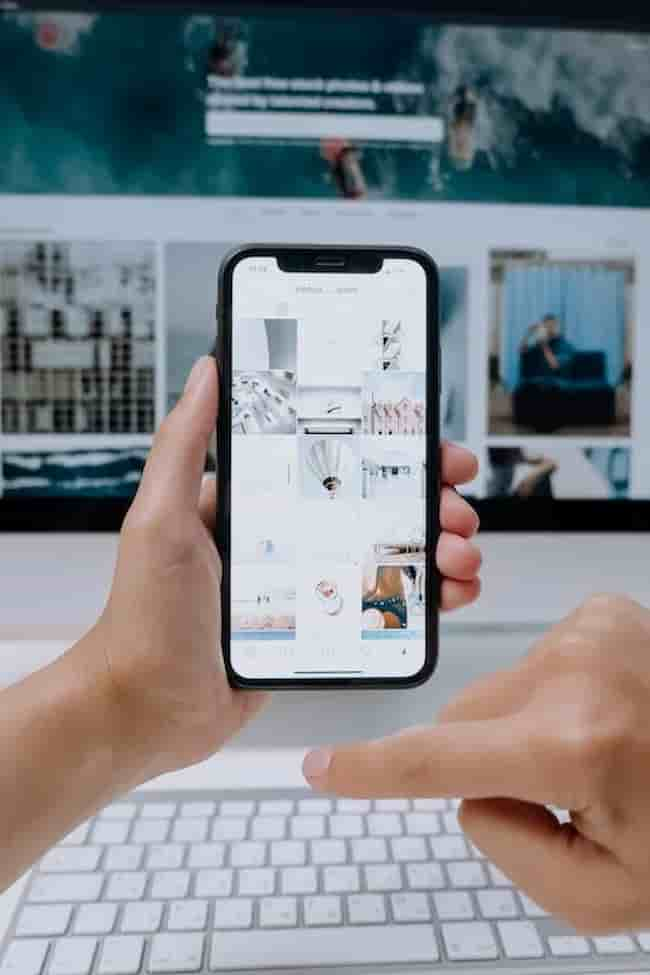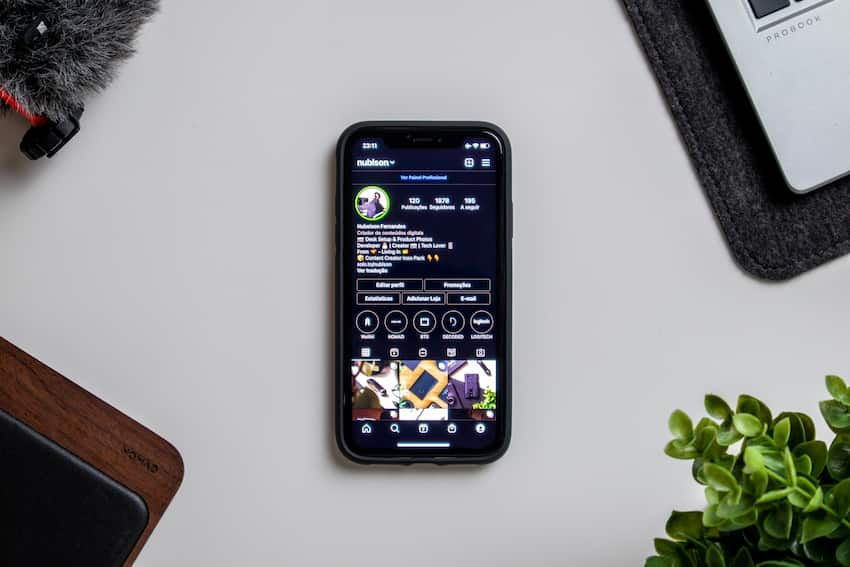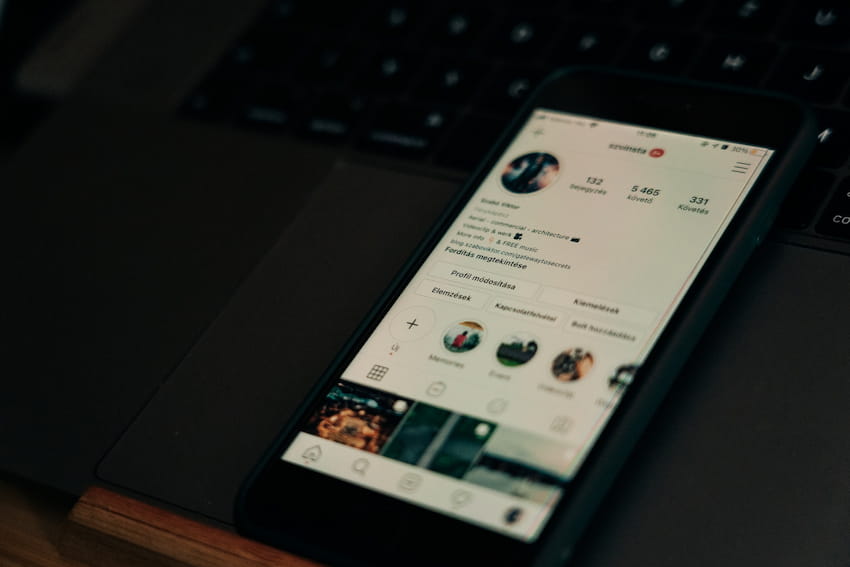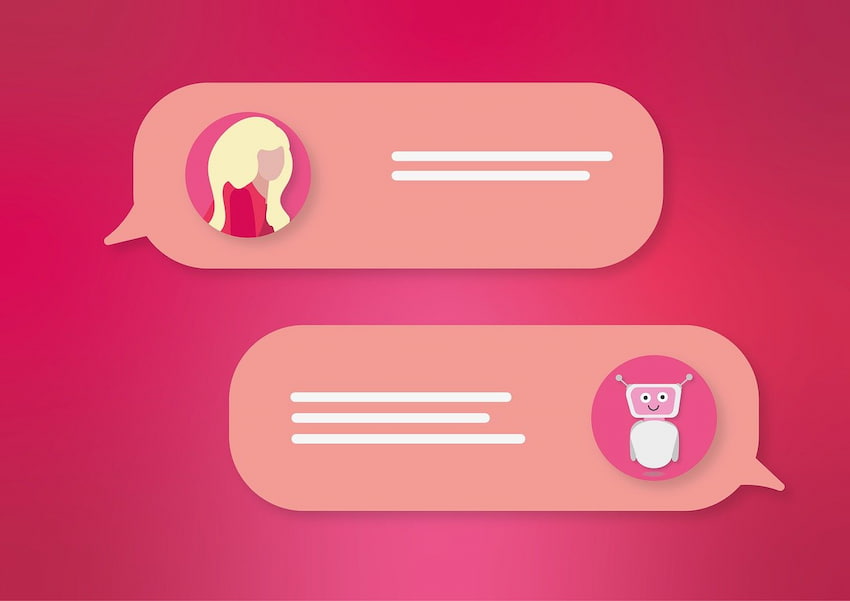If you’ve ever experienced the disappointment of losing a creation you spent hours working on, you’ve come to the right place. This guide covers everything you need to know about recovering disappeared reel drafts on Instagram—from prevention tips to troubleshooting tricks.
In this guide, we will start by discussing how to avoid data loss in the first place by taking precautions and implementing adequate backup solutions.
Then, we will cover various methods for recovering your disappear draft Reels, including using Instagram’s internal tools and looking for external solutions such as data recovery software.
Finally, we’ll provide some tips for proper data management on Instagram so that you won’t lose data in the future.
Once these topics are discussed in depth, your satisfaction with Reel drafts will only increase, as will your fans’. With this guide, everything you need to know about recovering disappeared reel drafts can be found here! So let’s get started!
Reasons Why Instagram Reel Drafts Disappear
Instagram Reel Drafts are an incredibly useful feature for quickly creating and saving videos for later use.
However, users often find their Instagram Reel Drafts disappearing without warning or explanation. This guide will discuss why your Instagram Reel Drafts might disappear and how to recover them.
User Error
User errors are the most common cause of disappearing reel drafts on Instagram. Issues such as accidentally deleting the video from your account, wrong gesture identification, and many other users’ mistakes may be to blame. To help you eliminate this problem, here are some basic tips:
- Check if the video you uploaded was shared on the platform. Sometimes, even when your draft was created successfully, it didn’t show up on your profile or anyone else’s Reel section; it may be due to a faulty connection or a slow loading problem, causing the video to disappear.
- Verify if you correctly performed gestures while creating your Reel. If you’re creating a Reel with motion sensors enabled, accidentally double-clicking or gesturing incorrectly while recording too quickly or slowly can cause your reel draft to disappear from your profile without you knowing.
- Ensure that other accounts aren’t logged into your device at the same time as yours when uploading Instagram reel drafts.
This can easily lead to multiple users overwriting one another and inadvertently result in the disappearance of drafted reel posts due to data conflict issues between profiles created on one device simultaneously.
Fix any unintentional error-related issues by closing out all applications and updating software versions on all devices that use linked Instagram accounts.
Technical Issues
Technical issues can cause your Instagram Reel draft to disappear. Common technical faults include faulty internet connections, slow-loading pages, and software bugs that prevent the application from running.
It is also possible that the website or app could crash unexpectedly due to insufficient memory, server problems, or a power cut. Even something as simple as an outdated operating system can cause your drafts to become undetectable and unrecoverable.
If you suspect a technical issue is behind your disappeared Reel drafts, taking some basic troubleshooting steps is important before attempting any data recovery methods. First of all, close any unnecessary applications and restart your device.
If necessary, update your operating system and try again with a secure Wi-Fi connection for improved speed and stability.
If these steps don’t solve the issue, we recommend you contact Instagram directly for assistance in resolving technical difficulties preventing access to your Reel drafts.
How to Recover Reel Drafts on Instagram
Instagram Reels can be a great way to create engaging content for your followers. But if you lose a draft or it disappears, you might wonder how to recover it.
Fortunately, Instagram allows users to retrieve their drafts with a few simple steps. This guide will explore how to recover Reel drafts on Instagram and what to do if they no longer appear in your drafts.
Check Your Drafts Folder
Did you have drafts on Instagram Reels that you lost when a technical issue occurred? Before we discuss the process to recover them, let’s talk about what you can do immediately. The first and most active step is to check your drafts folder to see if the disappeared reels are saved in your drafts.
When you proactively save a reel as an unfinished draft, it will remain safely stored in the draft folder of your Instagram account until it is removed manually or overwritten by another draft creation. To locate your drafts:
- Open Instagram and click on the Camera icon at the top left corner of the app.
- Click on Drafts at the bottom of your iPhone/iPad screen or slide up from the bottom of your Android mobile device from the camera screen for Android users.
- Your saved drafts will be listed here chronologically and conveniently labeled for each day it was saved with (Date).
- You can tap over each Reel listing to preview to recover which Reel draft you need with their original music, thumbnail, title, and caption applied from before. Now, if these reels were erased through an unexpected tech pitfall, find out what other storages may help us reclaim them in the sections below!
Check Your Recently Deleted Folder
If the Reel draft you seek has disappeared within the last 24 hours, it is likely still recoverable. In your activity log, Instagram stores recently deleted videos in a ‘recently deleted’ folder. To access this folder, open your account settings and click ‘Your Activity’, then select ‘Recently Deleted’ from the top navigation bar.
This folder will contain any posts or stories, including Reel drafts, which you have deleted within 24 hours. You can recover these drafts by clicking on the three dots next to it and then selecting ‘Recover Draft’. Your draft will be restored to its original state and appear as an unpublished block under your Reels tab.
Please note that only videos deleted within 24 hours can be recovered; any over 24 hours old content will be permanently lost and cannot be recovered through Instagram.
Check Your Archive Folder
If you recently created a Reel draft and it has now disappeared from the Instagram app, there’s a chance that you can restore it. All your Reel drafts are saved in the “Archive” folder by default.
This folder is a safe space to store your content until you can post it or delete it permanently. To recover your disappeared Reel draft, follow these simple steps:
- Open the Instagram app and go to your profile section.
- Tap on the three lines icon at the top right corner of the screen and select “Archive” from the menu.
- You should find all your previously created Reel drafts listed in chronological order, with thumbnails on each item’s right side.
- Scroll down to locate and select your disappeared Reel draft and hit “Restore” to make it visible again in your “Reels” tab on the main page of Instagram’s home page, which will allow you to edit and post it as normal just like any other Reel video content you create directly from within this app before sending out its link to others so they can check it out too!
Check Your Instagram Data
If your Instagram Reel draft has disappeared, the first step towards recovering it is to check if it’s included in your Instagram data. Follow these steps:
- Tap on the Profile tab at the bottom of your app and tap on the Settings icon (⚙).
- Navigate to Security > Access Data > Download Data.
- Enter your password, select Request Download, and wait for a download link to be sent via email.
- Open the email and follow the link, allowing you to download your Instagram data as a ZIP file onto your computer or mobile device.
- Open the downloaded ZIP file and look for an “Instagram Reels Drafts” folder inside Dropbox/Instagram/Reels Drafts/. If you find any of them inside this folder, those are likely drafts you’ve saved previously but haven’t posted yet.
- You can move them out onto another storage location so they don’t get lost again — such as Google Drive or iCloud Drive — though please note that you’ll need a third-party app like Documents 5 to do this on iOS devices (as iOS doesn’t support automatic unzipping), otherwise drag-and-dropping isn’t available on iOS devices
- If you cannot find them here, there may be other ways to recover them — keep reading below!
Contact Instagram Support
If you cannot recover a disappeared reel draft independently, the next step is to contact Instagram Support directly. To do this, navigate to the ‘Help Center’ option on your account settings menu.
This can be found by tapping or clicking on the three lines in the top right-hand corner of your profile page and then scrolling down until you find the ‘Help Center’.
Once you click on that option, you’ll be taken to a page with several topics for reporting issues to Instagram. Scroll down until you locate ‘My Reels Disappeared’ and click/tap on that option.
The answers below may offer solutions for your disappeared reel draft dilemma. If no solutions work for you, click ‘Still Need Help? Contact Support at the bottom of the page.
A new window will open asking for additional information and the steps taken before you experienced this issue, hoping it may help resolve it quickly and efficiently.
You can also include screenshots or other links related to your issue if necessary and any other relevant details regarding your situation with Instagram reels drafts disappearing unexpectedly.
Conclusion
Recovering your disappeared Reel drafts on Instagram is possible if you take the right steps. Follow the steps listed here, and you should be able to save your work before it’s too late.
First, tap the three dots in the upper right corner of your profile page and select “Drafts” from the menu that appears. If there are drafts in this section, you can preview them and repost, delete, or continue editing them.
If none of your drafts appear here, try searching for them manually in the “All Reel Drafts” folder in your “Photos” library on Android and iOS devices.
You can also use a file manager app such as File Commander or ES File Explorer to search for and open any “Insta_Reels_draft” files in this folder.
We hope this guide helps you recover any lost and/or disappeared reel drafts from Instagram!
Table of Contents