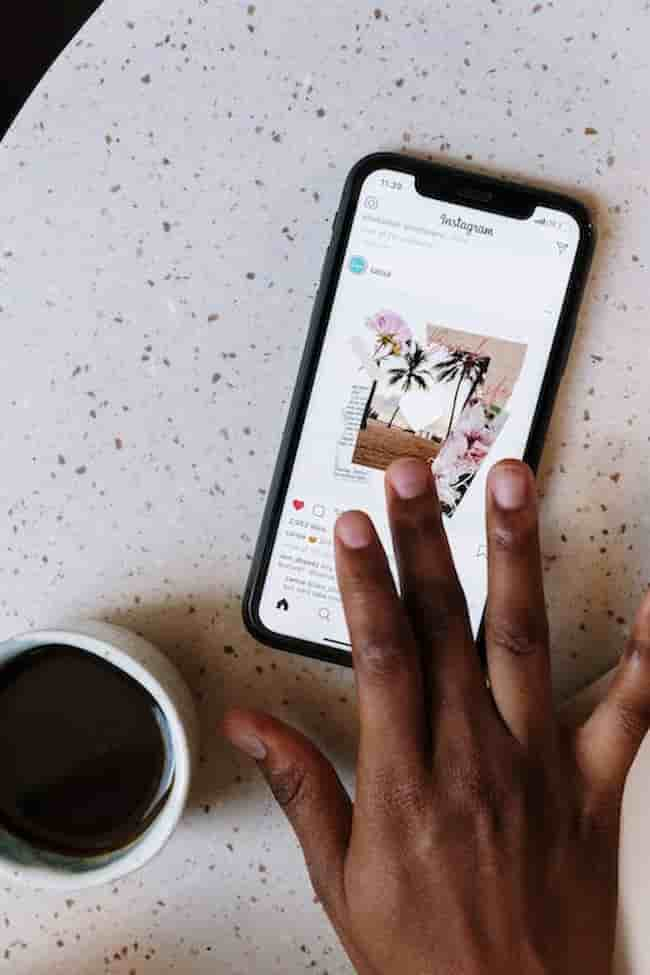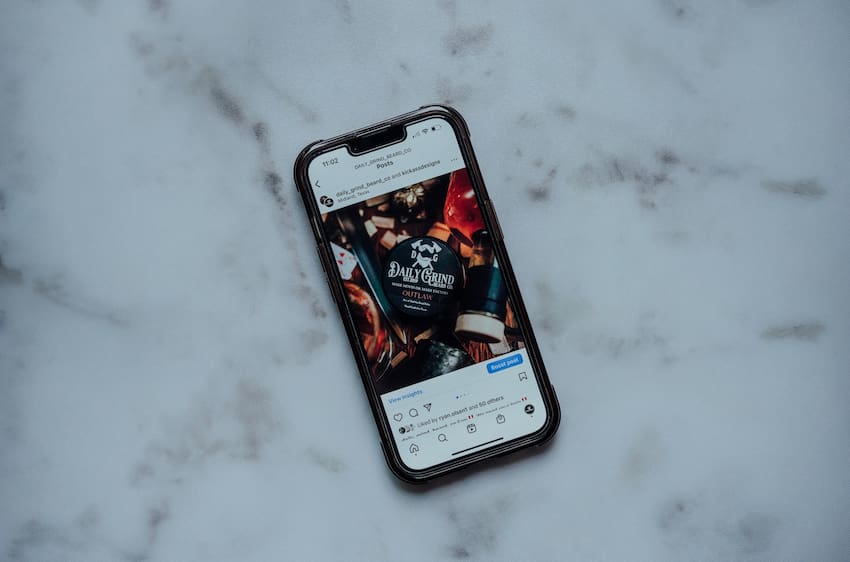Instagram stories are an important part of engaging your followers; however, sometimes, you need to copy and paste the content into an Instagram story or post. This article will guide you through how to copy and paste text and other content into your next Instagram Story.
We will also provide insights on how to use different types of emojis, stickers, and GIFs from third-party sources, as well as tips for creativity when designing your stories. By following these steps, you’ll soon be able to create professional-looking Instagram stories with all the necessary elements!
Enabling Copy & Paste
Instagram stories have become a popular way for users to share what is happening in their lives on social media. However, one thing that is not available to users is the ability to copy and paste the text into the stories.
This feature can be useful to share a quote, link, or other text. This article will discuss how to enable copy and paste on Instagram stories.
iOS
The copy-and-paste feature on Instagram Stories is available for Android and iOS users. To enable copy & paste on the iOS device, you must update your Instagram app to the latest version.
Once your app is updated, use the following steps to copy text or images on Instagram Stories:
- Open an Instagram Story either you or someone else posted.
- Tap the three-dot icon at the bottom of that Story, which will open a menu.
- Select the “Copy Text” or “Copy Image” option depending on what shared content type you are trying to save in the clipboard.
- Your content is now saved in your iPhone clipboard and ready to be pasted anywhere you like – inside other Stories, captions, comments, and more!
Android
Android users can use the copy-and-paste feature to upload content from other apps to their Instagram Story. It is a simple process that allows users to quickly copy and upload information from one app to their story.
The first step is locating the text you want to copy. Depending on where you are accessing the text, you may need to select a set of lines or use your finger or stylus tool to highlight what you want to be copied.
When done, an options bar at the top of your screen will appear – tap the ‘Copy’ button among those options, and it will automatically be added to your device’s clipboard.
To add this copied item to your Instagram Story, open up Instagram and start creating a story post.
On Android devices, look for the icon with two overlapping squares – tapping on this icon should uncover an option labeled ‘Paste’ in blue font among multiple other icons in various sizes and shapes. This button will immediately add whatever was previously copied into your story post!
Copying Text
Copying text to use on your Instagram Story is quite simple. All you need to do is open the app, tap the ‘Create Story’ button, and select the text option.
Once the text box is open, you can type in the text you want to share or hit the ‘Paste’ option to copy in text from a different source. This section will look at the process of copying and pasting Instagram Stories in more detail.
Copying Text from an Instagram Story
Copying text from an Instagram Story can be a great way to add interesting facts, quotes, or stories to your posts. Here are some simple steps to help you do this.
- Open the Instagram Story you want to copy text from and tap the chain icon at the bottom left corner of the story. This will open a dialog box containing a link to share and open in other apps such as WhatsApp or Notes.
- Tap on ‘Share Link’, which will open the link in another app, such as WhatsApp or Notes, depending on which app you selected to share within the first step.
- Open up the copied link in an empty document and select all the text/ content with your cursor by pressing Ctrl + A (on Windows) or Command + A (on Mac). Pressing Ctrl + C (Windows) or Command + C (Mac) will copy this to your clipboard.
- Now, you can go back into your Instagram Story and paste this text by pressing Ctrl + V (Windows) or Command + V (Mac). This should then appear as if it were typed originally inside of your story!
Copying Text from a Website
Copying and pasting text from a website to an Instagram Story is simple. All you need to do is open the website containing the text you want to copy, highlight it using your mouse cursor, right-click it, and select ‘Copy’.
Once the text has been copied, open your Instagram app and go to the ‘Create Story’ section. Here, click on the ‘Type Tool’ option, represented by an assortment of colors at the bottom of your screen.
This will bring up a typing bar at its top where you must select/ highlight/ hit on a space to paste your copied text.
To paste your copied content into this space, right-click inside it again, but this time, instead of selecting copy, click on ‘Paste’ – as simple as that!
Once done, you can add colors to your content by clicking on the array of colors at the bottom of your screen. Finally, hit on a post, and you have successfully pasted text from a website onto an Instagram story!
Pasting Text
Trying to figure out how to copy and paste on Instagram Story? It’s easy! You can easily paste the text onto your Instagram Story with the right tools and simple steps.
Whether it’s a quote, a lyric, or an important message, it’s a cinch to paste the text onto your Story with just a few taps. Let’s take a look at how it’s done.
Pasting Text into an Instagram Story
If you want to add text to your Instagram story, you can do so quickly and easily. You copy the text from your notes or another app, open the Instagram Story feature, and then paste the text into the appropriate spot in your story. Here’s a step-by-step guide on how to copy and paste the text onto an Instagram Story:
- Copy some text from wherever it is available – this could be from a note on your phone or tablet or from another app like Twitter or Word.
- Go to the Instagram Story option within the app, choose a backdrop for your post, or start with a blank page.
- Tap on the ‘text’ feature to open up a box where you can add in whatever words you copied earlier.
- Once you type them in, they will appear as an opaque box, which can be edited further if needed by changing the font style and color of your message.
- When done editing, tap ‘Done’; this will bring up an upload option where you can send your message out into the world!
Pasting Text into a Comment
Copy-pasting is the best way to respond to someone’s Instagram story with a comment longer than the normal character limit. Instagram allows users to copy and paste text directly into an Instagram story as a way of responding to it quickly and easily.
To start, highlight the text you want to copy from an outside source. Then, press down on your finger until the Copy/Cut/Paste menu pops up. Tap “Copy” and then open up your desired Instagram Story.
Next, press down on your finger until the Paste menu appears. From here, you can paste in whatever text or words you had previously highlighted and copied earlier. As long as the length of your comment stays within the normal character count (just under two thousand characters), you will be able to post it without any issues!
Remember that this method can also be used for captions or other types of responses on various posts across other social media networks like Twitter and Facebook. So, if you need any assistance with pasting text into your next comment or response, look no further than this How to guide!
Conclusion
In conclusion, knowing how to copy and paste on Instagram Story is valuable when you want to share a post or add fun effects. It’s easy enough to learn the basics and the more advanced techniques. With some practice, you’ll be a pro in no time!
When it comes to copying and pasting on any social media platform, it is always best if you take the time to make sure you’re following accepted practices. Always ensure that before you finish editing or sharing your post, your content is by all applicable laws, copyright regulations, and ethical online behavior guidelines for that platform.
Table of Contents