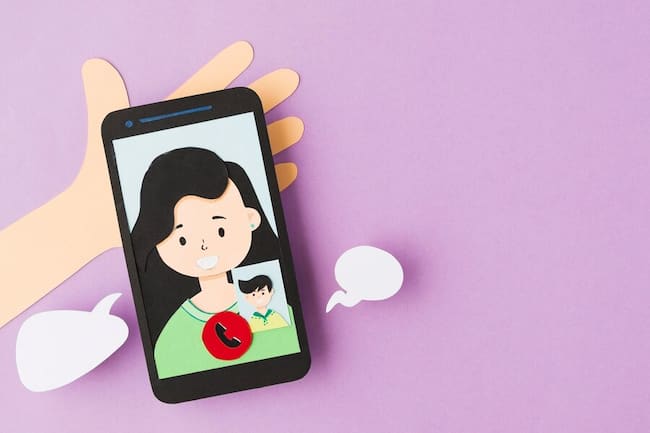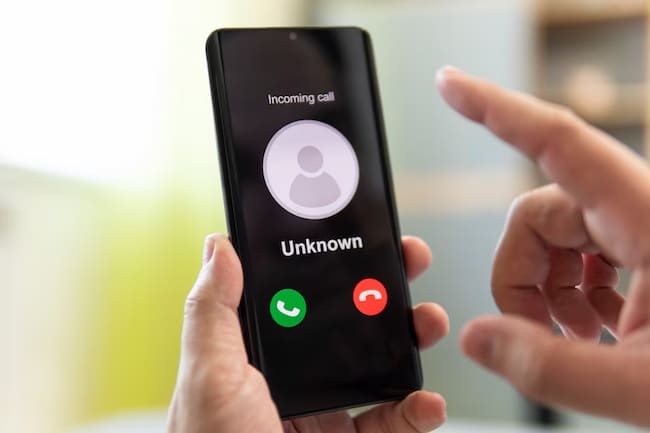If you are frustrated with your Android phone’s call issues, this section is here to help. We will begin by highlighting the common issues Android phone users often experience with their calls.
Then, we will provide you with a list of troubleshooting steps to fix these call issues and regain the full functionality of your device. Stay tuned to discover practical solutions and get your phone call ready again.
Key Takeaways:
- Common issues with Android phone calls can often be resolved through troubleshooting steps that address common causes, such as network connectivity issues and software glitches.
- Some common troubleshooting steps to fix Android phone call issues include checking network settings, clearing the cache of the phone app, ensuring the phone is updated, and performing a factory reset if necessary.
- After resolving the phone call issues, it is recommended to regularly update the phone’s software and keep the network connection stable to minimize future call problems. Additionally, maintaining a backup of important data is always a good practice.
Common Issues with Android Phone Calls
Android phone calls can lead to common issues. These can range from call drops to poor-quality audio.
This can be very annoying for those who rely on their phones for communication. Fortunately, these issues can usually be fixed with simple solutions.
Call echoes, where users hear their voices, are one issue. Call drops, with no apparent cause, are another.
Network connection problems can also cause trouble when making or receiving calls. Poor call quality, such as muffled or distorted audio, is also a common problem.
By being aware of these issues and keeping their device updated, users can help prevent them.
Additionally, they can try restarting the phone, checking network settings, or contacting their service provider.
Sometimes, these common issues with Android phone calls can be temporarily solved with the right steps.
Troubleshooting Steps to Fix Android Phone Call Issues
- Troubleshoot Android phone call issues with 6 easy steps!
- Check network connection.
- Restart your phone.
- Update the operating system.
- Clear app cache.
- Disable call forwarding.
- Reset network settings.
Implement these steps to fix common technical glitches and connectivity problems. If the issue persists, contact tech support or seek help from an authorized service center.
Finally, celebrate with a victory dance and a pizza!
After-Fix Recommendations
After fixing an Android phone that won’t make calls, it’s important to prevent the problem from happening again. Here’s how:
- Check for updates. Keep your Android software up to date. This often fixes calling issues.
- Review your network settings. Make sure your phone is connected to the right network. And check the signal strength. Reset your network settings if needed.
- Clear cache and data. Over time, cached data can cause conflicts. Clear the cache and data related to the phone app.
- Restart the phone. Sometimes, a simple restart solves many tech problems. Shut down your phone completely and turn it back on.
These steps can help prevent future calling problems on your Android phone. But if the issue persists, it’s best to contact tech support or visit an authorized service center.
Conclusion
Troubleshooting an Android phone that won’t make calls? No worries! There are several effective methods.
- Firstly, ensure it’s not in Airplane or Do Not Disturb mode.
- Next, check & adjust network settings. Ensure it’s connected to a mobile network and not in a weak signal area.
- Restart the phone, remove & reinsert the SIM card, and update the software.
- Also, check for any blocked or blacklisted numbers. Disable any third-party apps that may be stopping the phone from making calls.
- As a last resort, do a factory reset.
Following these steps should help fix an Android phone’s inability to make calls.
Some Facts About Android Phone Won’t Make Calls? 13 Ways to Fix:
- ✅ Restarting the Android device can fix network and calling issues caused by temporary bugs. (Source: TheDroidGuy)
- ✅ Poor cellular or fluctuating signals can prevent you from making or receiving calls. (Source: TheDroidGuy)
- ✅ Some aftermarket phone covers with metallic materials can interfere with the antenna, affecting calling capabilities. (Source: TheDroidGuy)
- ✅ Certain Android phone models have a Do Not Disturb feature that can disable calling functionality. Check network settings to ensure it’s not enabled. (Source: TheDroidGuy)
- ✅ Corrupted cache and data in the Phone app can cause calling issues. Clearing the app’s cache can resolve this problem. (Source: LifeWire)
FAQs about Android Phone Won’T Make Calls? 13 Ways To Fix
Why can’t my Android phone make or receive calls?
There could be several reasons for this problem:
- Being in a dead zone with poor or no cellular coverage.
- Having airplane mode turned on disables most network functions, including calling.
- Possibly unpaid bills or issues with your cellular carrier’s network.
- Malware or software issues affecting the phone’s calling capabilities.
How can I fix the issue of being unable to make or receive calls on my Android phone?
Here are 13 solutions you can try:
- Verify network connectivity and ensure you have a good cellular signal.
- Check if airplane mode is enabled and disable it if necessary.
- Ensure that mobile data is enabled in your phone’s settings.
- Contact your cellular carrier to check for payment issues or network outages.
- Restart your phone to eliminate temporary bugs or glitches.
- Check for malware and remove any suspicious apps from your device.
- Clear the cache data of the Phone app to resolve software issues.
- Boot your Android device into Safe Mode to identify if a third-party app is causing the problem.
- Try using a different SIM card from the same network to rule out SIM-related issues.
- Check for blocks if you can’t call or receive calls from a specific number.
- Reset network settings to refresh the network configuration on your phone.
- If everything fails, perform a factory reset, but back up your data first.
- If none of the above solutions work, contact the manufacturer or your cellular carrier for further assistance.
How do I clear the cache data of the Phone app on my Android phone?
You can follow these steps to clear the cache data of the Phone app:
- Go to Settings on your Android phone.
- Select Apps or Applications (the name may vary depending on your phone’s manufacturer).
- Find and tap on the Phone app from the list of installed apps.
- Tap on Storage.
- Select Clear cache.
What are some other reasons an Android phone cannot make or receive calls?
Some additional reasons for this problem include:
- Issues with the APN settings of your phone.
- A faulty or incompatible SIM card. Trying a different SIM card from the same network can help identify the issue.
- A metallic phone cover interferes with the antenna, affecting your phone’s calling capabilities.
Can messaging apps like Facebook Messenger or WhatsApp be used to make calls if my Android phone cannot make calls?
Certain messaging apps like Facebook Messenger and WhatsApp offer voice and video calling features. If you cannot make calls using your phone’s native calling function, you can use these messaging apps as an alternative.
What are some security tips to follow after fixing the issue of being unable to make or receive calls on my Android phone?
After resolving the calling issue on your Android phone, here are some security tips to consider:
- Check for the latest security updates for your device and install them promptly.
- Uninstall any unused apps from your phone to reduce potential security risks.
- Download apps and files from trusted sources like the Google Play Store.
- Regularly perform a security audit on your device to ensure optimal protection.
Table of Contents