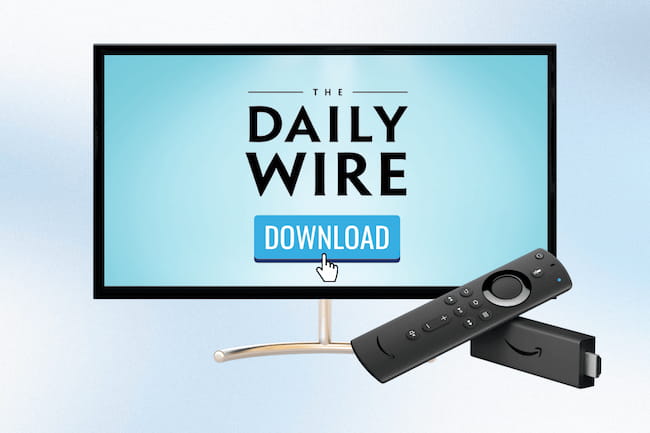How To Watch DailyWire+ On TV
DailyWire+ is an on-demand application platform allowing users to stream various television channels on their various devices. The application is compatible with many smart televisions, including Samsung TV, Apple TV, and many others.
Users can stream their favorite shows, sports games, news, podcasts, and other video content with the help of the DailyWire+ application. However, certain limitations hinder the easy connectivity process, and you will need to follow some steps to watch your content on Smart TVs.
If you are looking for simple steps to connect your DailyWire+ app with smart televisions, you are on the right page. Here, we have added simple steps to guide you on watching DailyWire+ on Smart TV.
Use Screen Mirroring on Your Samsung Smart TV
Screen Mirroring will allow you to watch various entertainment, news, and sports channels. Here’s how to screen mirror your smart TV to get the DailyWire+ application.
However, before moving ahead, make sure you have connected your smartphone and smart TV to a strong Wi-Fi network.
- Click on the Menu option on your Samsung Smart TV remote control device.
- Now, Go to the Network section and select the Screen Mirroring option.
- Follow the on-screen instructions and turn on screen mirroring on your TV.
- Now, you can use your smartphone or tablet, slide down the Notification bar, and access the Quick Toggles.
- Tap the Screencast or Screen Mirroring option, search for the DailyWire+ application on your Google Play Store application, and hit the Install option.
- Now, go to the DailyWire+ application and create a new account.
- Open the Quick Access menu by long pressing the Screencast icon.
- Select your Samsung Smart TV from the list and connect to it.
- Finally, go back to the DailyWire+ application and play your favorite content on your television.
Use Streaming Service Devices
Since the Apple TV and Roku devices are becoming popular among netizens and cinephiles, many people are looking for quick tips on connecting Roku and Apple TV devices and using the DailyWire+ application.
- DailyWire+ Application on Roku Device
Here’s how you can get the DailyWire+ app on your Roku Device.
- Turn on your device and head to the Settings option.
- Now, look for the Screen Mirroring option and click on it.
- Choose System and then Screen Mirroring option.
- You can set the mode on either the Prompt or Always Allow option.
- Now, go to the DailyWire+ application on your smartphone.
- Slide down the Notification panel and turn on Screencast from the Quick Toggles section.
- Lastly, select the Roku device from the list and enjoy your favorite content on the Roku device.
- DailyWire+ Application on Apple TV
Below mentioned steps will help you connect your Apple TV with DailyWire+.
- Switch on your Apple TV Home Screen and go to the Apple Store icon.
- Select the search icon and look for the DailyWire+ application.
- Now tap the Get option to Download the DailyWire+ application on your Apple Device.
- Once the application is downloaded on your device, start streaming your favorite sports games or shows on your Apple TV.
Using HDMI Cable
Apart from the Smart TVs, you can stream your favorite sports games and shows on a computer, laptop, smartphone, or tablet. HDMI Cable will allow you to watch your video content on your devices.
- Pair your smartphone device with the help of an HDMI cable to the Samsung Smart TV.
- Now, go to the DailyWire+ application on your phone and start your streaming journey in the comfort of your home.
Final Thoughts
So that’s all readers! Now you have all the details on how to get DailyWire+ on Smart TV. Follow the steps above to get the DailyWire+ application on your smart TV.
In addition, Samsung TVs are some of the most suitable devices that offer smooth connectivity to their users. You can also watch shows on Samsung TV with the help of the DailyWire+ application.
Table of Contents